What is Android error code 505 Play Store?
Android error code 505 Play Store is a common error in Android 5.0 Lollipop. This error may occur when you try to update or install an app on Google Play Store. It may be caused by the incompatibility of the app with the Android OS version.
How can you fix Android error code 505 Play Store?
Some of the solutions to this error include updating the Android operating system, updating the application, clearing Google Play Store cache, and resetting the device to its factory settings.
Please see our in-depth walk-through solutions below.
1. Update Android
"Android error code 505 Play Store" is an error on Android 5.0 Lollipop and KitKat 4.4. The error may be fixed by upgrading to Lollipop 5.1 or later. Check your device for a system update.
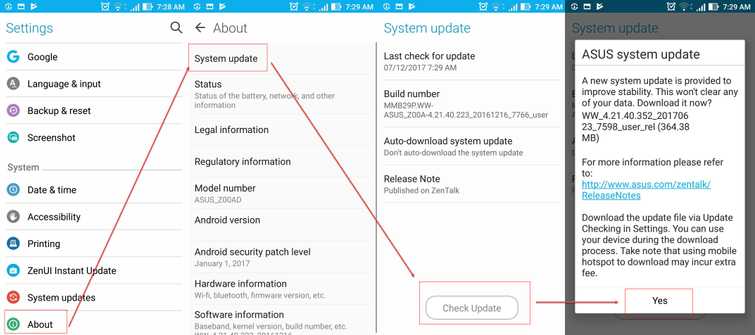
- Go to Setting.
- Look and press About.
- Press System update.
- Press Check update.
- Your device will automatically tell you if you want to update. Press Yes to confirm.
- Wait for your device to finish installing the update.
- Run Google Play Store accept the terms.
- Then download the apps you want to install
2. Update Application
"Android error code 505 Play Store" may also occur if a supporting application was not updated in an application, which requires it. To update all applications, which requires an update, please see below.
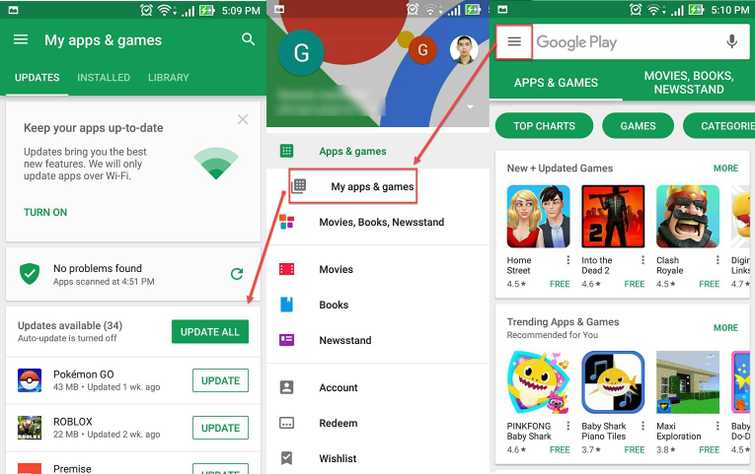
The error may also appear if you are installing an application, which is already installed on your secondary account if you are using one. Please double check it on My apps & games.
- Go to Google Play Store.
- Click the icon with three horizontal line.
- Click My apps & games.
- Here, update all your applications and check all installed applications including the ones you have installed using the secondary account.
3. Clear Google Play Store cache
"Android error code 505 Play Store" may also occur if you have a secondary account. The Google Play Store cache of the primary and secondary sometimes get mixed up and cause the error. Please clear cache and try using Google play store again.
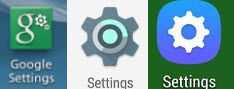
- Disconnect to your internet connection.
- Go to settings.
- Look for Application.
- Look for Google play store and press Disable/Force to stop.
- Press clear cache and press Delete to confirm.
- Now, back to application look for Google Play Services.
- Go storage and press clear cache.
- Then press Manage storage, then press Clear All data, and then press OK to confirm.
- Now reconnect to your internet connection.
- Run Google Play Store accept the terms.
- Then download the apps you want to install.
4. Reset to Factory Setting
If none of the previous solutions work and "Android error code 505 Play Store" persists, try resetting your device to its factory setting. Restoring your phone to factory setting will return all settings to default. It will also delete all applications so any bug or error will also be gone.
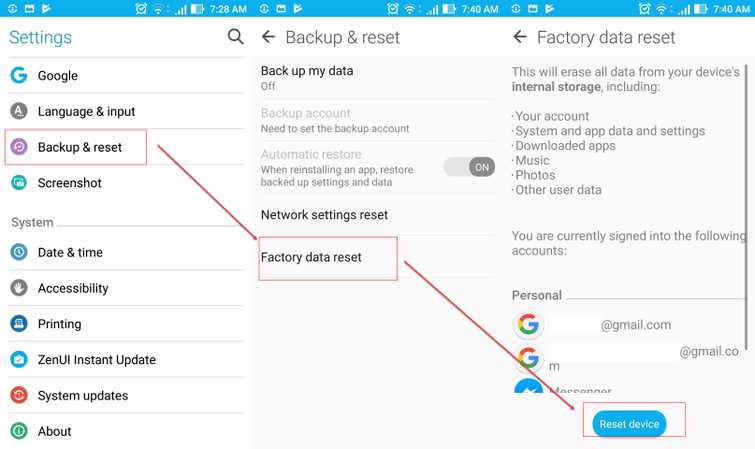
- Go to Setting.
- Look for Back& Reset and press it.
- Press Factory data reset.
- Press Reset the device and then enter the password.
- Wait for your device to finish the restoration process.
- Run Google Play Store and accept the terms.
- Then download the apps you want to install.

