What is error 'Blz51903003' in World of Warcraft?
Blz51903003 is most likely an issue with the servers. In this case, issues with WoW servers.
Users reported seeing, "An error has occurred. Please try again later. (BLZ51903003)"
How can you fix 'BLZ51903003' in World of Warcraft?
Some of the common fixes include:
- Resetting the Domain Name System (DNS)
- Inputting the DNS server manually
Please see our in-depth walk-through solutions below.
1. Reset Domain Name System (DNS)
“Blz51903003” may be caused by the DNS server configuration or the auto obtained DNS does not communicate properly with the Blizzard server. Try to flash the DNS or power cycle your network device. Flashing the DNS will reset your DNS while power cycle refreshes your connection to the internet service provider.
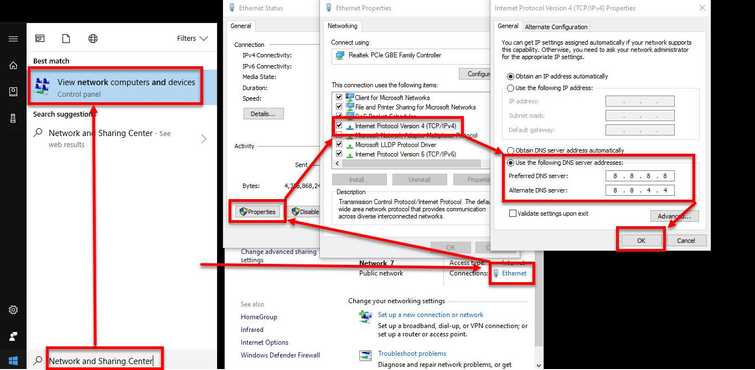
Flash DNS
Watch it here on Youtube.
-
Option 1: Right-click Windows Start and select Command Prompt (admin).
Option 2: Click Windows Start and type CMD. Right-click Command prompt and select Run as Administrator. -
Type in ipconfig /flushdns and press Enter.
-
Type in ipconfig /renew and press Enter.
-
Type in ipconfig /registerdns and press Enter.
-
Then, turn off your computer and modem router for at least three minutes.
-
Then, try to access World of Warcraft again.
Power Cycle Network Device
- Turn off your modem router and your computer.
- Wait for three minutes.
- Then turn both devices.
- Then, try to access World of Warcraft again.
2. Input DNS server manually
“Blz51903003” may be caused by the DNS server configuration or the auto obtained DNS does not communicate properly with the Blizzard server. You may want to input a DNS server manually by doing the steps below or watch it here on Youtube. DNS can be obtained from your internet service provider or use Google Public DNS 8.8.8.8 and 8.8.4.4.
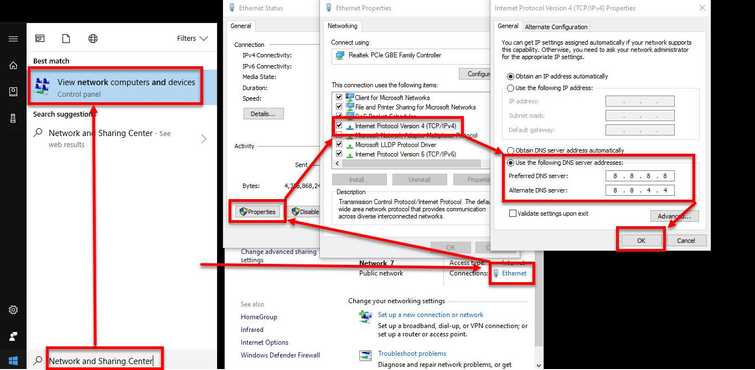
- Click Windows Start and type in View network and sharing and press Enter.
- Click Ethernet or WiFi.
- Click Properties.
- Click Internet Protocol Version 4 (TCP/IPv4) and click Properties.
- Click Use the following DNS server addresses and input the DNS.
- Click OK.
- Restart your computer and then run World of Warcraft.
