What is 'Feature update to Windows 10 version 1607 error 0x80240017'?
"Feature update to Windows 10 version 1607 error 0x80240017" is an error that may occur while installing an update for Microsoft Office.
How can you fix 'Feature update to Windows 10 version 1607 error 0x80240017'?
Some of the common fixes include:
- Using Windows Update Troubleshooter
- Resetting the Windows Update components manually
Please see our in-depth walk-through solutions below.
1. Use Windows Update Troubleshooter
If you have a Windows Update Error 0x80240017 in your Windows 10 version 1607 while trying to update, the reason may be due to a bad connection between your computer and the server of Window Update service. Make sure to double check your internet connection. If it is good, here are some steps to follow on how to fix the error.
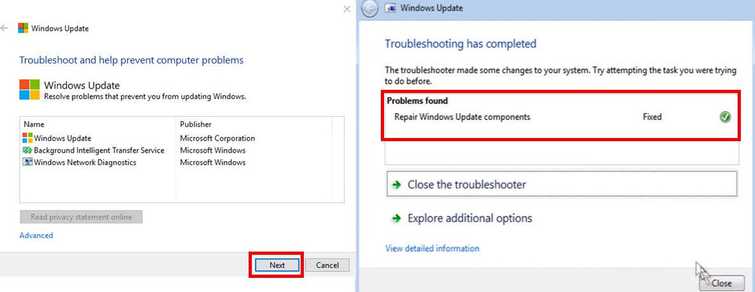
- Download and install Windows Update Troubleshooter.
For Windows 10, please see link here. - Run it and click "Next."
- Wait for the diagnostic process to finish.
- When finished click "Close." This should fix Windows Update error Error 0x80240017.
2. Reset the Windows update components manually
If the issue persists, please reset the Windows update components manually. Some of the Windows update files may be broken after the error 0x80240017 appeared.
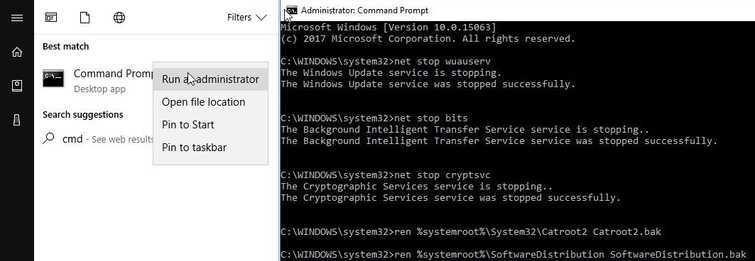
-
Option 1: Click Windows Start, type in CMD then right-click Command prompt and then select Run as Admin.
Option 2: Right-click Windows Strat and then select Command Prompt (Admin). -
Then, type in net stop wuauserv and press Enter key.
-
Next, type in net stop bits and press Enter key.
-
Next, type in net stop cryptsvc and press Enter key.
-
Next, type in net stop msiserver and press Enter key.
-
Rename SoftwareDistribution and Catroot2 by typing the below line to the Command prompt.
ren %systemroot%\System32\Catroot2 Catroot2.bak and press Enter key.
ren %systemroot%\SoftwareDistribution SoftwareDistribution.bak and press Enter key.
Enable services for Windows Update., after doing the step above
- Option 1: Click Windows Start, type in CMD then right-click Command prompt and then select Run as Admin.
Option 2: Right-click Windows Strat and then select Command Prompt (Admin). - Then, type in net start wuauserv and press Enter key.
- Next, type in net start bits and press Enter key.
- Next, type in net start cryptsvc and press Enter key.
- Next, type in net Start msiserver and press Enter key.
- Then go to Windows update settings and update your windows.
