What is 'An error on YouTube has occurred' on Firefox?
An error on YouTube has occurred on Firefox is an error that may be caused by corrupt cookies or cache.
How can you fix 'An error on YouTubehas occurred' on Firefox?
Some of the common fixes include:
- Clearing cookies or cache
- Checking internet options
Please see our in-depth walk-through solutions below.
1. Clear Cookies or cache
"An error on YouTube has occurred" on Firefox can be the result of corrupt cookies or the cache saved website data on your Mozilla Firefox. Clearing both cookies and the cache then log back in using your account may fix the error.
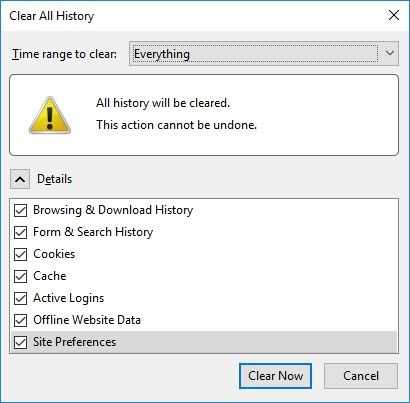
- Run Mozilla Firefox.
- Press Ctrl + Shift + Delete key.
- A Clear All History window should prompt.
- Time range to clear must be set to "Everything."
- Check all checkbox available.
- Then, click Clear Now button.
- Restart Mozilla Firefox and check if the error is fixed.
2. Check Internet Option
The Internet Option may be blocking YouTube or a proxy is set, which prevents you from accessing YouTube and you get the "An error has occurred on YouTube" on Firefox. Configuring it may fix the error. Watch the instructions here on YouTube or refer below.
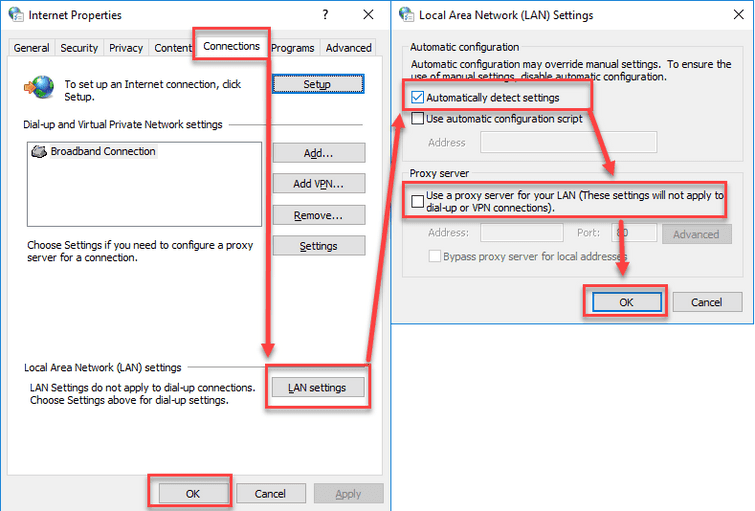
- Chen click Windows Start, type in Internet Option and then click Enter key.
- Go to Connections tab and then click LAN settings.
- Then, check Automatically detect settings, and then uncheck Use a proxy for your LAN.
- Click OK.
- Click Security Tab.
- Click Sites.
- Add the website.
- Then, click Close.
- Optional: Lower the Security level to Medium.
- Click Ok.
- Try to access the site.
If the error persists, you might be connected to a private network (school and office) which has a firewall security blocking YouTube. Ask for the network administrator's assistance for permission.
