What is 'Google Chrome page unresponsive kill pages error'?
"Google Chrome page unresponsive kill pages error" is an error that may be caused by your internet connection or a certain website script. When your internet connection is slow, you may have a problem loading certain scripts and it can make pages unresponsive.
There are many websites that also use multiple scripts. When one of those scripts become unresponsive, it causes the error to appear.
Finally, your computer configuration can also cause the error. Because Google Chrome is resource-intensive, the error may occur when you have multiple tabs open and other applications running in the background.
How can you fix 'Google Chrome page unresponsive kill pages error'?
Some of the common fixes include:
- Turning off sandbox mode
- Deleting the cache
- Disabling hardware acceleration
- Updating to the latest version of Google Chrome
Please see our in-depth walk-through solutions below.
1. Turn off Sandbox mode
Your Google Chrome could be falsely detecting a malware causing "Chrome error page unresponsive." Temporarily turning off Sandbox mode could fix the problem. Turn it on because it protects you from malware.
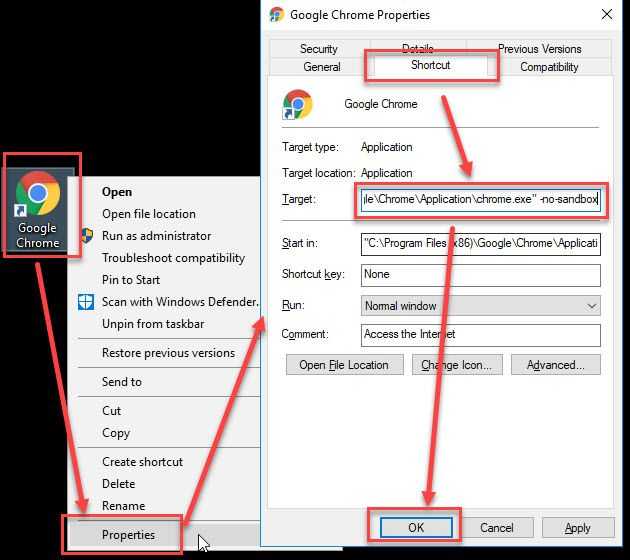
- Right-click Google Chrome and select Properties.
- Type in -no-sandbox at the end of the Target text box "C:\Program Files (x86)\Google\Chrome\Application\chrome.exe".
- Click Ok.
- Then, try Google Chrome again.
2. Delete cache
“Chrome error page unresponsive” could also be caused by a corrupt website cache. If this is the case, please delete all caches using the instruction below. If Google Chrome crash due to the error you could delete the cache using the steps below.
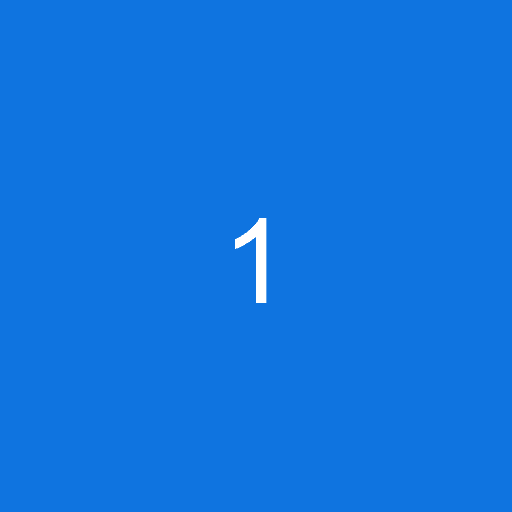
- Click Windows key + R key.
- In Run type in “%localappdata%\Google\Chrome\User Data\” without quotes.
- Locate Default folder then right-click it and then delete or rename.
- Try to run Google Chrome again.
3. Disable Use hardware acceleration when available
“Chrome error page unresponsive” could also be caused by "Use hardware acceleration when available." For some reason, it causes a bug. You may want to disable it in the setting. See the instructions below.
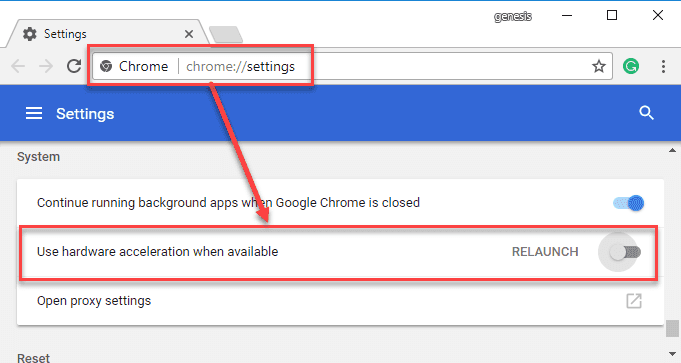
- Run Google Chrome and in the address box type in "chrome://settings/" without quotes.
- Scroll down to the bottom and click Advance.
- Look for Use hardware acceleration when available and disable it.
- Restart Google Chrome then try browsing again.
4. Update or Reinstall the latest version
If the “Chrome error page unresponsive” persists, try to update or reinstall Google Chrome using the latest version.
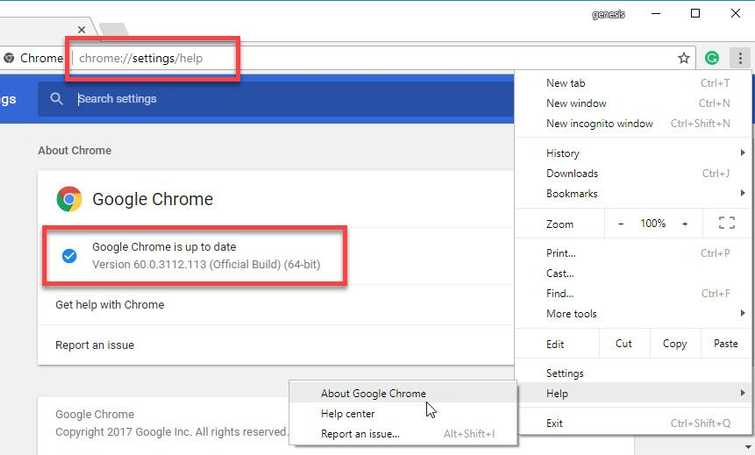
Update Google Chrome
- For Google Chrome type or paste this into the Address/search bar chrome://settings/help.
- Update Chrome if an update is available.
Reinstall Google Chrome
- Go to Control Panel
- Click Uninstall a Program.
- Right-click Google Chrome and select uninstall.
- Then, click here to download the latest version of Google Chrome.
- Then, install.
