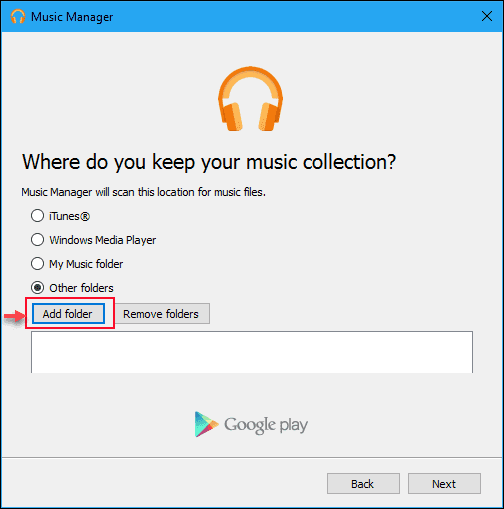What is Google Play Music error code 16?
Google Play Music error code 16 is an error that usually occurs when third-party software prevents the user from adding music to Google Play.
How can you fix Google Play Music error code 16?
Some of the solutions to this error include checking that the anti-virus or firewall isn't causing the problem, re-installing Google Play Music Manager.
Please see our in-depth walk-through solutions below.
1. Check that anti-virus or Firewall isn't causing the problem
Google Play Music error code 16 appears when it is interrupted by third-party software from adding music from your playlist. The cause could be an anti-virus, a firewall or another software, which prevents your Google Play Music from functioning correctly. You could uninstall the third-party program from your Control Panel, disable it or configure it. Please see options below.
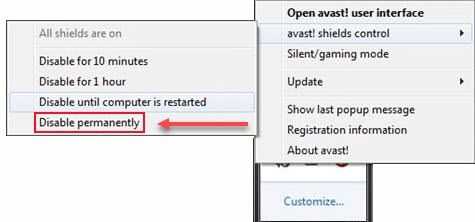
Option 1. Disable the anti-virus
-
An anti-virus icon can be seen at the lower right-side of the screen, right-click it and disable it.
-
If you haven't installed Google Play Music Manager, please see the Solution 2.
-
If you have installed Google Play Music Manager, reinstall it while the anti-virus is disabled.
Option 2. Configure the anti-virus
- Disable HTTPS Scanning or Scan SSL.
Option 3. Disable all third-party software
-
Click Windows Start, type in msconfig and then press Enter.
-
At the General tab, select Selective Startup.
-
Uncheck the Load startup items.
-
Go to services tab, check Hide all Mircosoft services and then click Disable all.
-
Click Apply, then click OK and click Restart.
-
Try adding music to Google Play Music Manager.
If the error persists, download and install the latest version of Google Play Music Manager, please see Solution 2.
2. Re-install Google Play Music Manager
Google Play Music error code 16 may also occur if there is a problem with your application. Please reinstall and it may fix the error.