What is 'Netflix error 103'?
Netflix error 103 is an error that prevents users from connecting to the Netflix server. Ther error may occur as a result of an issue with the app itself, an issue with Netflix account information stored on your device, or an issue connecting to the internet when using your device.
The error may be accompanied by a message like, "Sorry we could not reach the Netflix service. Please try again later. If the issue persists, please visit Netflix website."
How can you fix 'Netflix error 103'?
Some of the common fixes include:
- Checking your modem router
- Checking the DNS setting for Gaming Console
- Setting DNS to Manual
Please see our in-depth walk-through solutions below.
1. Check your modem router
First, please turn off your device and unplug it for at least one to three minutes. This method deletes Netflix caches stored in your device causing the problem and also lets your device rest for a while. Then, turn it on and try Netflix. If it does not work, check your modem router.

NOTE: If you have two or more devices that run Netflix and one of them is running Netflix without the error, please disregard this solution below.
Option 1. Power cycle the modem router
If a modem router is used for a month without rest, it is likely miscommunicating with the ISP (Internet Service Provider) due to stress. Therefore, the packets being transmitted sometime become corrupt, which requires the modem router to repeat the process. Letting it rest for a while makes it perform at its best.
- Turn off the device, or both devices if separate.
- Unplug the power adapter for both your modem router for 30 seconds.
- Plug in the power adapter and try Netflix again.
Option 2. Reset Router/Modem by pressing the reset button and then try to connect to the internet.
This would reset the configuration to factory default which may fix the connection error.****
Option 3. Connect your device directly to your modem
Bypassing the router, if using separate devices, will lessen the latency and avoid the problem caused by the router.
- Unplug the power adapter of your modem for 30 seconds.
- Plug in the power adapter.
- Connect the Ethernet cable to the modem or connect directly using Wifi.
- Wifi: Check if you have a good signal. If not, transfer the device closer to each other.
- Ethernet cable: Check if the cable is in good condition. Test by using a spare or borrow an Ethernet cable.
- Try Netflix again.
- If this works, avoid using your router for Netflix.
NOTE: For PS3, and Xbox One, please see below for additional solution 2.
**NOTE:**If all of the above did not work, call your Internet service provider. They might be the cause of the problem or the modem they provided is broken.
2. Check DNS setting for Gaming Console
Configuring the network settings will enable you to synchronize properly with Netflix. Also, your networking setting might be misconfigured. Please see below on how to properly configure it.
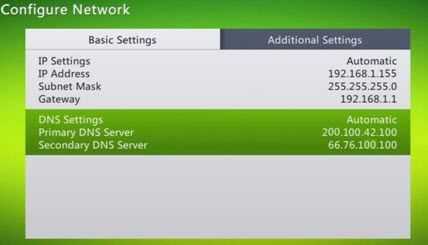
Xbox
-
From the Xbox All Setting, orderly follow the path below.
Network then Network settings then Advanced settings then DNS Settings and then select Automatic -
Restart the Xbox to deploy the changes.
-
Try Netflix if the error is corrected.
PlayStation
- From the PlayStation Setting, orderly follow the path below.
Network Settings then Internet Connection Settingsthen Network Settings then Internet Connection Settings and then Custom. - Select your internet connection
- Again, orderly follow the path below.
Select Automaticfor IP Address Setting, select Do Not Setfor DHCP hostname, select Automaticfor DNS Setting, select Automaticfor MTU and then select Do Not Usefor Proxy Server. - Save the changes
- Restart the PlayStation to deploy the changes.
- Try Netflix if the error is corrected.
3. Set Domain Name System (DNS) to Manual
The automatically obtained DNS by your device may be causing the Netflix error 103. Also, a firewall may be preventing you from streaming. Try to configure your DNS server manually to bypass firewall and to have a stable connection.

