What is PS4 error ce-39984-3?
PS4 error ce-39984-3 is an error that usually occurs when the PS4 has obtained an IP address but it cannot connect to the Internet.
How can you fix PS4 error ce-39984-3?
Some of the solutions to this error include checking internet connection and your home network, setting the internet protocol (IP) address and domain name system (DNS) to manual.
Please see our in-depth walk-through solutions below.
1. Check your internet connection and home network
Option 1. Internet connection
PS4 error CE-39984-3 may appear when something is blocking your PS4 from connecting to the internet. You can test your internet using your smartphone or your computer. If your smartphone or your computer could connect to the internet, your PS4 might be set to static IP and a device in your home network could be using that IP address already. You could change your PS4 IP to avoid conflict (Please see solution 2).
You can also try turning off your modem router for at least three minutes so all connections will be refreshed. However, if your computer and your smartphone could not access the internet, your internet service provider may have a problem in your area. You may want to call them.
Option 2. Home network
This error may be caused by your home network firewall or security policies. These security policies could be set to your router or your home network has a computer running a firewall. Try to bypass the router by directly connecting to the modem.
If your home network has a firewall, ask permission to the person who has configured your home network. You may also want to try changing your DNS to bypass the firewall and increment your IP address to avoid sharing it with other devices. Please see below.
2. Set internet protocol (IP) address and domain name system (DNS) to Manual
PS4 error CE-39984-3 may also occur if your PS4 is set to static IP and another device in your home network is already using that IP address. You may also want to change your DNS to bypass the firewall and increment your IP address to avoid sharing it with other devices. Please see below.
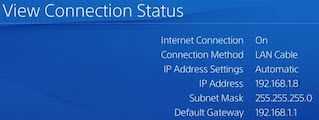
If you do not know what IP address to use, go to "View connection" copy the current IP address. For the DNS call your internet service provider. Ask a DNS suitable for PlayStation. Or use Google Public DNS.
- Go to Settings.
- Go to Network.
- Go to Set Up Internet Connection.
- Select form WiFi or LAN Cable whichever you are using.
- Select Custom.
- For the IP address select Manual. Input IP, subnet, and gateway, that you have copied.
NOTE: Increment the last 3 digit of the IP to +100. Base from the above "192.168.1.8," increment it by 100. It should be 192.168.1.108. - If you do not have a DNS server, use Google Public DNS
Primary DNS: 8.8.8.8
Secondary DNS: 8.8.4.4 - For the MTU setting select automatic.
- Proxy server select Do not use.
- Then test your connection.
- After this, proceed with the download, or you may want to test your hard drive but it is optional.
To set the IP address to static and set a domain name system (DNS) using the router see this YouTube video here.
