What is 'Wii U error code 103'?
Wii U error code 103 is an error that may occur when one of the systems on the router is using the same IP as the Wii U.
How can you fix 'Wii U error code 103'?
Some of the common fixes include:
- Checking the network device
- Changing the IP settings
- Changing the router settings
Please see our in-depth walk-through solutions below.
1. Check the Network Device
"Wii U error code 103" may be due to conflict Internet Protocol (IP) address. Conflict IP address appears when your Wii has a static IP address, and that address happens to be used by another device that is connected to the modem router before your Wii. To fix this, go to your modem router, restart it and try to connect again. However, if the network is private and the modem router is unreachable, ask for assistance from the network admin.
Also, "Wii U error code 103" may appear when your Wii does not receive enough WiFi signal to establish a connection. Try in a location with a strong WiFi signal, and less obstacle such as a wall, and an electronic device. Or, move your modem router to a location which will provide you a strong WiFi signal.
2. Change IP settings
“Wii U error code 103” may also occur if the IP address of your Wii is already used by another device. Changing the IP address or set it to Auto-obtain may fix the problem.
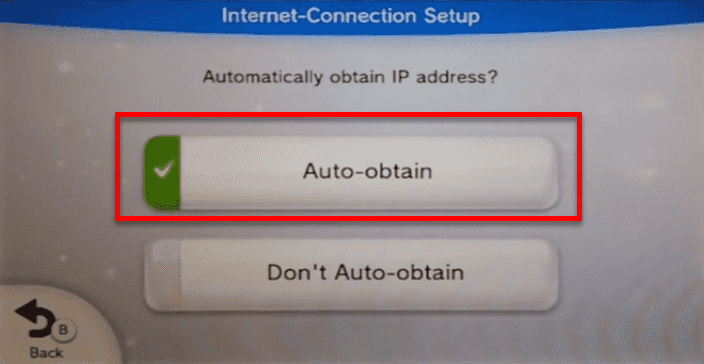
Change to Auto-Obtain
- Go to System Settings.
- Then, select Internet, then select Connect to the Internet and then select your SSID or your Network WiFi.
- Enter the password of the SSID or your Network WiFi.
- If you encounter “Wii u error code 103”, click Change Settings.
- Click the Security replace it with the correct security encryption and then enter the password again.
NOTE: To check Security encryption, check your modem router settings or randomly test all security encryption. - Click next page then select IP address. Change it to Auto-Obtain.
- Click Save.
Change Static IP address
- Go to System Settings.
- Then, select Internet, then select Connect to the Internet and then select your SSID or your Network WiFi.
- Enter the password of the SSID or your Network WiFi.
- If you encounter “Wii u error code 103”, click Change Settings.
- Click the Security replace it with the correct security encryption and then enter the password again.
NOTE: To check Security encryption, check your modem router settings or randomly test all security encryption. - Click next page then select IP address. Change it to Don't Auto-Obtain.
- Increment the last digit to 1 and then save.
If the address is still in use, increment it again until you obtain a vacant address. - Save it.
3. A Potential
Solution 3. Change router setting “Wii U error code 103” may also occur if your Wii could not establish a connection due to the incompatibility of the WiFi signal emitted by the modem router to your Wii. Try to change the wireless settings via a computer.To modify the modem router WiFi Settings, you may want to use Google search and use your router brand and model as a keyword. Look for the default IP address, username, and password of your router. If you’re using a modem only, you may want to use the brand, model, and your internet service provider (ISP) name or call your ISP to ask.
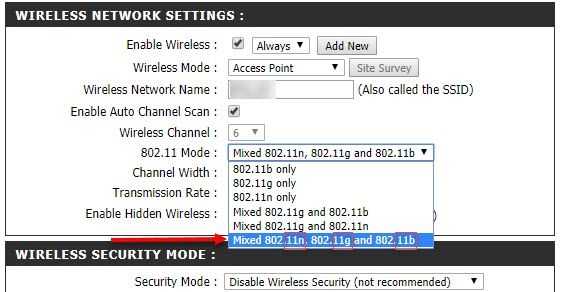
Most router brands use the default IP address 192.168.1.1 and have a default username: admin and password: admin. Try it. Open your internet browser, type the IP address for example 192.168.1.1. If you successfully access it, use “admin” as the username and password. Then proceed below or watch it here on YouTube.
Option 1. Change Wireless Mode
- Access your modem router.
- Inside your modem router, click Wireless setting.
- Look for Mode, Mode 802.11, or Network mode.
- Change it to B/G/N.
- In Security Mode, change to WPA-PSK(TKIP) or WPAWPA2-PSK (TKIP/AES).
Option 2. Change Wireless Channel
- Access your modem router.
- Inside your modem router, click Wireless setting.
- Look for Channel, Channel Width or Wireless Channel.
- If it is set to 40MHz change it to 20MHz. If it is set to 20MHz change it to 40Mhz.
