What is Windows Defender error code 0x80016cfa?
Windows Defender error code 0x80016cfa is a tech-support scam alert, which manifests as a pop-up error. It tricks the user into thinking they need professional maintenance and that they need to call the number on the screen.
The fake error message usually occurs after downloading a third-party software, such as a download manager, a media player or PDF converter. It may be triggered by ad-supported extensions or plug-ins. When it occurs, the error usually takes up the full screen and freezes there. Clicking the X or OK button won't work to exit from the screen.
How can you fix Windows Defender error code 0x80016cfa?
Some of the solutions to this error include running an anti-virus and uninstalling the unwanted software as well as its related extensions.
Please see our in-depth walk-through solutions below.
1. Run Anti-virus
Windows Defender error code 0x80016cfa is a malicious software injected into your browser that could collect your personal information such as username and password. Delete this software. Update your anti-virus first, then boot to clean boot to disable the virus, then run the anti-virus and fully scan your PC.
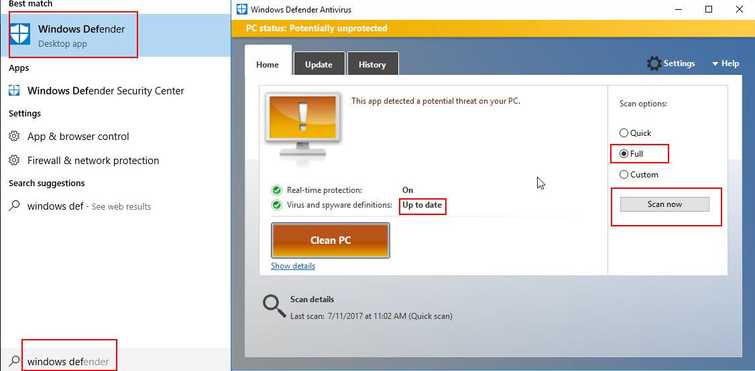
Run Windows Defender, please see below.
NOTE: You may use third-party anti-virus that is listed here.
Step 1: Update the antivirus.
Step 2: Clean boot
https://youtu.be/oPcjiPpxaUQ
**Step 3:**Run Windows Antivirus
-
Open the Antivirus
-
Make sure it up to date.
-
Clean the PC by doing a full scan.
2. Uninstall unwanted software and browser extension
Windows Defender error code 0x80016cfa is a malicious software. You may want to delete an unwanted browser extension and installed software.
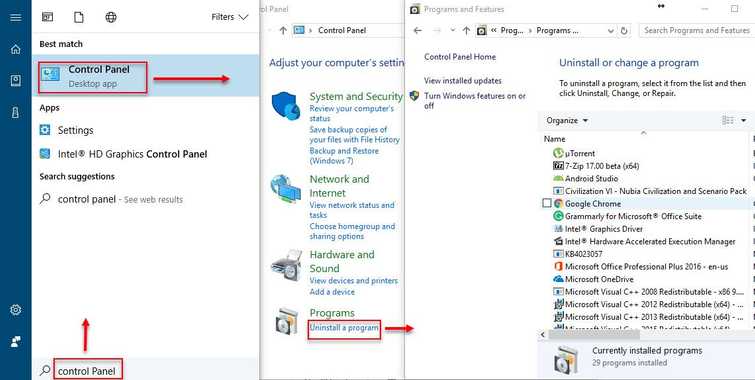
To uninstall unwanted program
Go to Control panel and then click Uninstall Program. Right-click the name of the unwanted program and select uninstall the program.
To uninstall Browser extension
For Google Chrome
Watch it here on YouTube
- Type in chrome://extensions/ to the address/search bar and then press Enter.
- Look for unwanted/suspicious extensions, the click Trash can icon and click Remove.
For Mozilla Firefox
- Type in about:addonsto the address/search bar and then press Enter.
- Look for unwanted/suspicious extensions, then click Remove.
