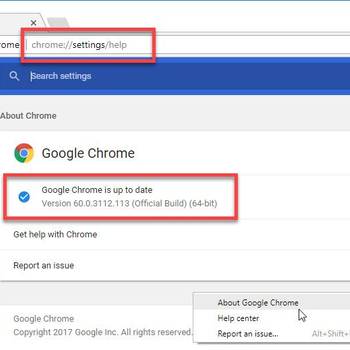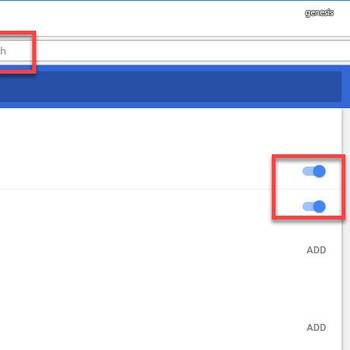The most common browser error codes are 404 (Not Found), 401 (Unauthorized), and 403 (Forbidden). These error codes usually indicate that the user is trying to access a resource that does not exist, or that they do not have permission to access the resource.
Contents:
![Download and install the latest browser version]() BrowserKindle Cloud Reader error opening contentKindle Cloud Reader error opening content is an error that may occur when the browser that you're using is incompatible with the reader and it does not load the content.
BrowserKindle Cloud Reader error opening contentKindle Cloud Reader error opening content is an error that may occur when the browser that you're using is incompatible with the reader and it does not load the content.![Enable Browser Flash]() BrowserError loading player no playable sources foundError loading player: no playable sources found is an error that usually occurs when you are unable to watch online videos even if the network connection is working fine. It may indicate a problem while loading the online video into your browser. It may occur if you don't have Flash enabled, your browser is outdated, or because of recently saved files on your browser.
BrowserError loading player no playable sources foundError loading player: no playable sources found is an error that usually occurs when you are unable to watch online videos even if the network connection is working fine. It may indicate a problem while loading the online video into your browser. It may occur if you don't have Flash enabled, your browser is outdated, or because of recently saved files on your browser.
1. If you see a "400 Bad Request" error, try reloading the page
- Reload the page in your browser.
- If the error persists, try clearing your browser's cache and cookies.
- If clearing your browser's cache and cookies doesn't resolve the issue, try visiting the page from a different device.
2. If you see a "403 Forbidden" error, make sure you're logged in to the site
- In your browser, go to the site where the error occurred.
- If you're not logged in, you'll need to log in before you can fix the error.
- If you're still having trouble, try clearing your browser's cache and cookies.
- Try using a different browser.
- If you still can't fix the error, try contacting the site's administrator.
3. If you see a "404 Not Found" error, try reloading the page
- Reload the webpage in your web browser.
- If the error persists, try clearing your browser's caches and cookies.
- Try navigating to the webpage from a different computer or device.
- If the error persists, please contact us for assistance.
4. If you see a "500 Internal Server Error" error, it means there's a problem with the website's server
- If you're using a desktop computer, open your web browser and type http://www.google.com into the address bar.
- If you're using a mobile device, open your web browser and type http://www.google.com/ into the address bar.
- In the search bar, type "500 Internal Server Error."
- If the website appears, click on it.
- If the website doesn't appear, click on the "Not Found" link.
- In the "Error Information" section, you'll see a "500 Internal Server Error."
- If you're using a desktop computer, click on the "500 Internal Server Error" link to go to the website's troubleshooting page.
- If you're using a mobile device, click on the "500 Internal Server Error" link to go to the website's troubleshooting page in your web browser's menu.
- On the website's troubleshooting page, you'll see a list of common browser error codes.
- If you see a "500 Internal Server Error" error, it means there's a problem with the website's server. To fix the error, you'll need to fix the problem with the website's server.