IDT audio device idt high definition audio codec error 0x8007001f occurs when the sound is not working properly after upgrading your windows operating system.
1. Update Driver
"IDT audio device IDT high definition audio codec error 0x8007001f" may be caused by the un-updated driver or the due to the Windows upgrade. Either of the two sources, it is still a Windows Driver problem, please update the driver of your sound controller, please see below.
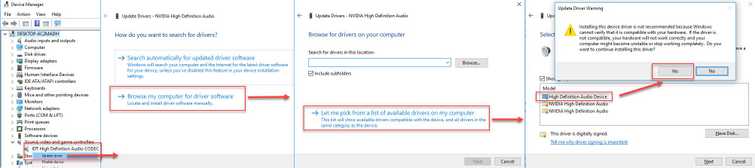
-
Go to Device Manager, by right-click the Windows Start and select Device manager.
-
Expand Sound, video and game controllers.
-
Right-click IDT High Definition Audio CODEC device and select Update Driver Software.
-
Select Browse my computer for driver software.
-
Then Select Let me pick from a list of device drivers on my computer.
-
Select High Definition Audio Device and then click Next.
-
Select Yes in the Update Driver Warning.
-
Lastly, restart your computer.
If the issue persists, you audio service might have stopped. Please see solution 2.
2. Set Windows Audio service to Automatic
"IDT audio device IDT high definition audio codec error 0x8007001f," may also be caused by a Windows Audio service not set to automatic or stopped. Please below on how to set it back to automatic.
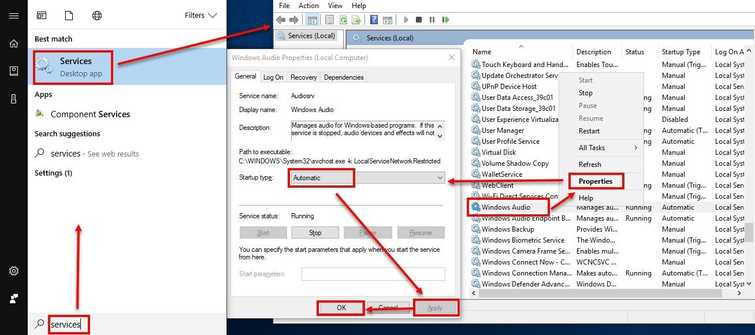
- Click Windows Start, then type in Services and press Enter key.
- In the Services window, look for Windows Audio then right-click it and select properties.
- Set Startup type to Automatic, then press Apply and then Ok.
- Restart your computer to apply the setting.
