What is Ntfs_file_system error?
Ntfs_file_system error is a blue screen error that usually occurs after you install a new hardware or software.
How can you fix Ntfs_file_system error?
Some of the solutions to this error include reconnecting the hard disk drive (HDD) or solid state drive (SSD), recovering the master boot record (MBR), testing the HDD or SSD for defects, replacing the HDD or SSD and reinstalling Windows.
Please see our in-depth walk-through solutions below.
1. Reconnect Hard disk drive (HDD) or Solid state drive (SSD)
NTFS_File_System error is usually caused by undetected NTFS in your HDD or SDD. It could also be caused by misconfigured BIOS setting. The BIOS of the motherboard might be booting on a different HDD or SDD. Go to the motherboard BIOS and make sure it is booting to the drive where Windows is installed. However, in some cases, it is due to a defective or loose SATA cable or slightly damages SATA port. Reconnecting and using other SATA port of the motherboard or replacing the SATA cable may also help.
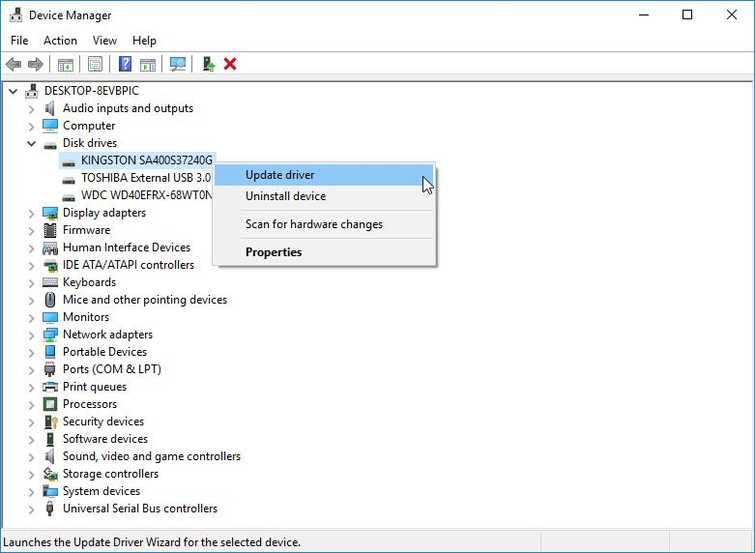
If the PC has multiple storage devices, remove all secondary HDD/SSD and USB flash drive, see if it helps.
2. Test Hard disk drive (HDD) or Solid state drive (SSD)
A hard disk drive with a bad sector or a failing HDD/SSD might have corrupted the NTFS file system resulted in NTFS_File_System error. To confirm this, test HDD/SSD.
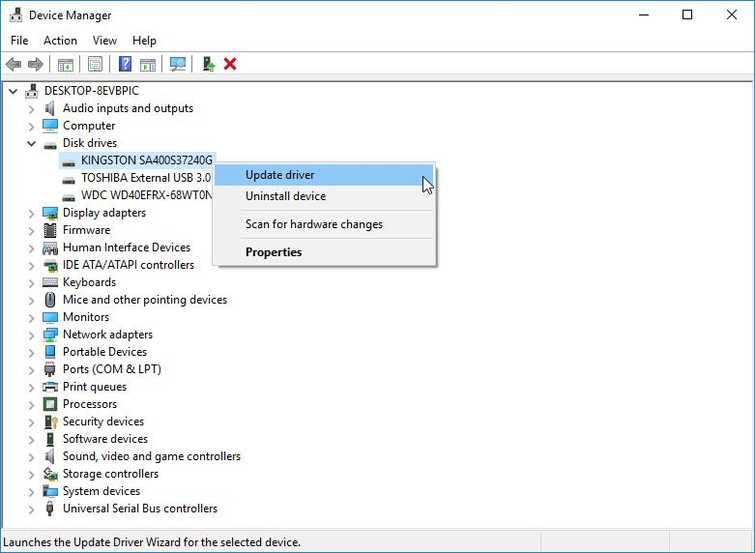
If Windows could boot to desktop, use the Command prompt admin, then type command chkdsk /f c: and press Enter key. (Make sure no other HDD/SSD or USB flash drive is connected to your PC except for the primary disk where Windows is installed). Wait until the process is complete. Also, try to update the drive driver using the device manager (See image below). If the NTFS_File_System error still appears. Test it using the video below.
If Windows could not boot, you may need another working PC to plug the Hard disk drive or Solid stated drive that will undergo a test. If there is no available working PC, create a new Windows to a spare HDD/SDD or to a 32 GB USB flash drive (when installing the Windows make sure no other disk drive is connected).
Now, connect the HDD/SSD that will undergo the test. Make sure that the BIOS will not boot on the drive that will undergo the test. If the NTFS_File_System error immediately, it can be concluded that the drive has a defect. However, if the Windows manage to boot up without a problem, test the HDD using the video below while for the SSD test it using SSDLife download it here.
If the HDD/SSD was tested good, the NTFS file system might be corruption. Wiping all the data and reinstalling the Windows may help. If the HDD/SSD was diagnosed as defective replace it. See solution 3 for installing Windows guide.
3. Replace the hard disk drive (HDD) or solid state drive (SSD) and Install Windows
If the NTFS_File_System error was due to a defective HDD/SSD replacing and installing a Windows on it may help. If the cause of the NTFS_File_System error was a corrupted NTFS file system reinstalling Windows is the solution. See the guide below.
https://youtu.be/lunM4WOM97U
