What is Runtime error 339?
Runtime error 339 is an error that usually occurs when the .ocx file is missing from a software application that you are trying to install on your computer. The error may not necessarily appear during the installation but when you try to use the application for the first time.
How can you fix Runtime error 339?
Some of the solutions to this error include reinstalling the program and running the .ocx file.
Please see our in-depth walk-through solutions below.
1. Reinstall the program
Runtime error 339 could be caused by a damaged subfile from the program you are running. You may want to reinstall it.
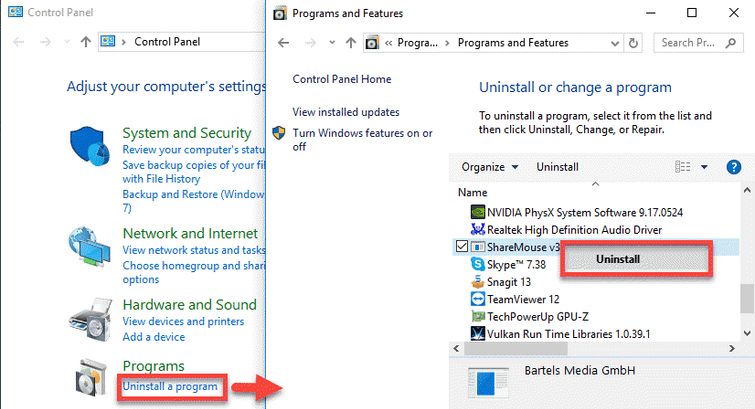
-
First, go to Control panel and select Uninstall a program.
-
Look for the software, right-click and select uninstall.
-
After uninstalling the software, restart the PC.
-
If the software is downloadable, download it again if not proceed to the next step.
-
Install the software. If it requires a restart before running the software, restart the PC.
-
Lastly, run the software.
2. Run .ocx file
If you encounter Runtime error 339 with a .OCX in the error message, that .OCX file could be the cause. Please try the solution below to fix the problem.
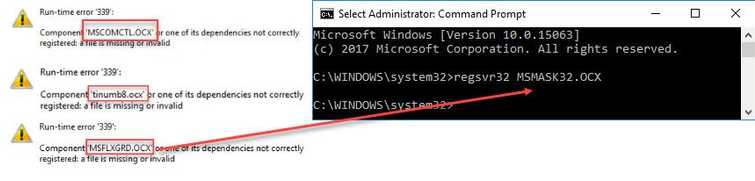
- Click Window button, type in CMD.
- Then right-click Command Prompt, and select Run as admin.
- Type in the regsvr32 + .ocx file name. (Please see image.) For example MSCOMCTL.ocx, tinumb8.ocx and MSFLXGRD.ocx.
- Run the software.
