Windows 7 blue screen memory management you need to check and replace your RAM (Random Access Memory).
1. Windows Memory Diagnostic
“Windows 7 blue screen memory management” may occur when your memory/ RAM is faulty or is not seated properly in the RAM slot. You may want to reseat your RAM into the RAM slot, then test your RAM for any damage. You may use Memory diagnostic, a tool provided by Windows to test your RAM. This tool is only applicable if you could still access Windows desktop. Please see below for the instruction.
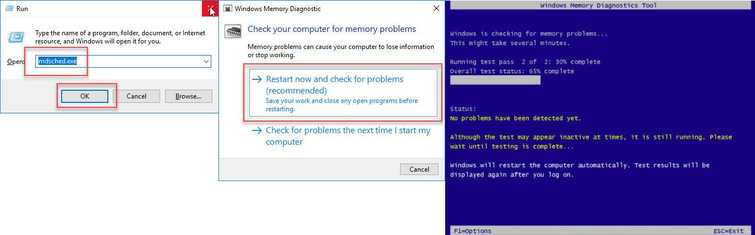
- Press "Windows key + R". The Run window will appear.
- Type "mdsched.exe" and hit enter.
- Once prompted, click "Restart now and check for problems."
NOTE: Computer will undergo reboot and the Windows Memory Diagnostics tool will appear. Leave the computer to perform diagnosis until it reboots and returns to Windows Desktop. - Then right-click the Windows start button and click “Event Viewer."
- In the Event Viewer window, click “Windows Logs” then “System.” At the right side click "find" then type in “Memory Diagnostic” and click “Find Next.” If an error is encountered, RAM under warranty can be replaced by the supplier. However, if RAM is out of warranty you need to consider buying a new one.
2. Test RAM using Memtest86
“Windows 7 blue screen memory management” may occur when your memory/ RAM is faulty.
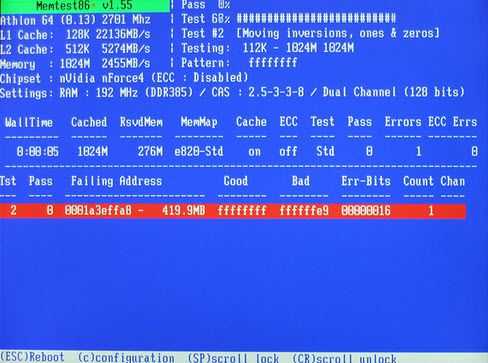
This solution is applicable if you could not access Windows desktop. However, you are required a working PC to create a bootable Memtest86. If you do not have any spare PC to use, please use Solution 3.
Test RAM using Memtest86. Please see below for the instruction.
- Download Memtest86. Please see link http://www.memtest86.com/
- Create a bootable USB using the ISO image of MemTest86 or burn to a CD or DVD. A bundled software is included to create a bootable CD or USB.
- After you have created a bootable Memtest86, restart your computer and boot it to the USB or Disc drive.
- The Memtest86 will automatically test your RAM. If an error occurs, it will be in a red font. If memory is defective, consider it for a warranty claim or replacement.
3. Check Hardware
“Windows 7 blue screen memory management” may occur when your memory/ RAM is faulty. Apply this solution if you cannot access Windows on your desktop or you are unable to create a bootable Memtest86.
If you do not have or unable to create a bootable Memtest86 or Windows bootable DVD/USB and you cannot access Windows desktop.
The first thing to do is to turn off the computer and unplug the computer from the power source. Then open the case remove all RAM stick, clean the RAM gold pin using an eraser, detach graphics card, re-connect hard drive, and reset your Motherboard Bios by removing the CMOS battery. Return the RAM, make sure that you push it down enough that the retention lever or the RAM slot lock snap. Test the PC after. If the error persists please see below.
-
- Unit with one RAM stick
Move the RAM stick to another RAM slot on your motherboard.
If the error occurred only on a specific RAM slot, the motherboard RAM slot is defective. If your motherboard still has a warranty, please claim it. If the warranty is null, please use working RAM slot.
If the error follows the RAM using other RAM slots, the RAM is defective. If your RAM still has a warranty, please claim it. If the warranty is null, please buy a new one.
-
- Unit with multiple RAM stick
If you have installed a new RAM stick and you encountered the error, it might be the source of the error.
If you have a multiple RAM, try to determine which one is causing the problem by using the RAM one by one and using only one motherboard RAM slot. If one of the RAM enables you to access Windows Desktop please create a bootable Memtest86 or use Windows Memory Diagnostic to test your RAM. If the RAM passes the test please test another one. If one of the RAM encounters an error while the other pass, please claim warranty. If the warranty is null, please buy a new one or only use the working RAM.
If all of them fail using a same motherboard RAM slot, it is possible that the RAM slot is defective. If all of them pass the using Memtest86 or Windows Memory Diagnostic by using the same RAM slot, it is possible that one of the RAM slots is defective. Use the other RAM slot to confirm.
-
- Defective graphics card
If all RAM stick and RAM slot pass it could be caused by miss installed or slightly detach due to physical shock. However, not all Windows 7 error memory management is RAM or motherboard related, it might be caused by a bad graphics card, a bad hard drive or a bad Windows. If you reinstalled the graphics card and encountered an error, please reinstall your graphics card driver. If the error persists, your graphics card could be the cause.
