What is 'Windows error code 1603'?
Windows error code 1603 is an error code that usually occurs when there is a problem with the installation of Microsoft Windows Installer. You may see the following error message, "Error 1603: A fatal error occurred during installation."
It may occur for a number of reasons including, Windows Installer may be trying to install an app that is already on your computer, the folder where you are trying to install the Windows Installer package to is encrypted, or you may not have Full Control permissions on the folder where you are trying to install the Windows Installer package.
How can you fix 'Windows error code 1603'?
Some of the common fixes include:
- Logging in as Administrator
- Checking if the app is already installed
Please see our in-depth walk-through solutions below.
1. Log in as Administrator
"Windows error code 1603" may be caused by your account not having the privilege to install any application on Windows. To fix it, please login as Administrator. If you have no access to the Administrator account, please contact the Network admin or the owner of the computer.
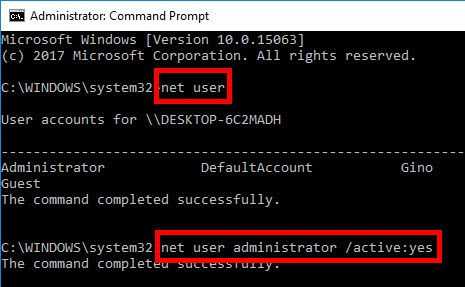
Log in as Administrator
- Click Start and then type in CMD.
- Right click CMD and select run as admin.
- In the Command Prompt type in net user administrator /active:yes and then hit enter.
- Click start, then click the power button and select sign-out.
- Then, log in as an Administrator.
- Run Windows Update.
Edit user account with administrative privilege
- Click start and type in Run and hit enter.
- Type in netplwiz and press enter.
- Select your username and click properties.
- Click Group membership and click the Administrator.
- Click Apply and then OK.
- Click Start, then click the power button and select sign-out.
- Then, log in using the user with administrative privilege.
- Run application.
2. Check the app you are trying to install if it is already installed
"Windows error code 1603" may also be caused by a corrupt software. Please reinstall the application. Please see instructions below.
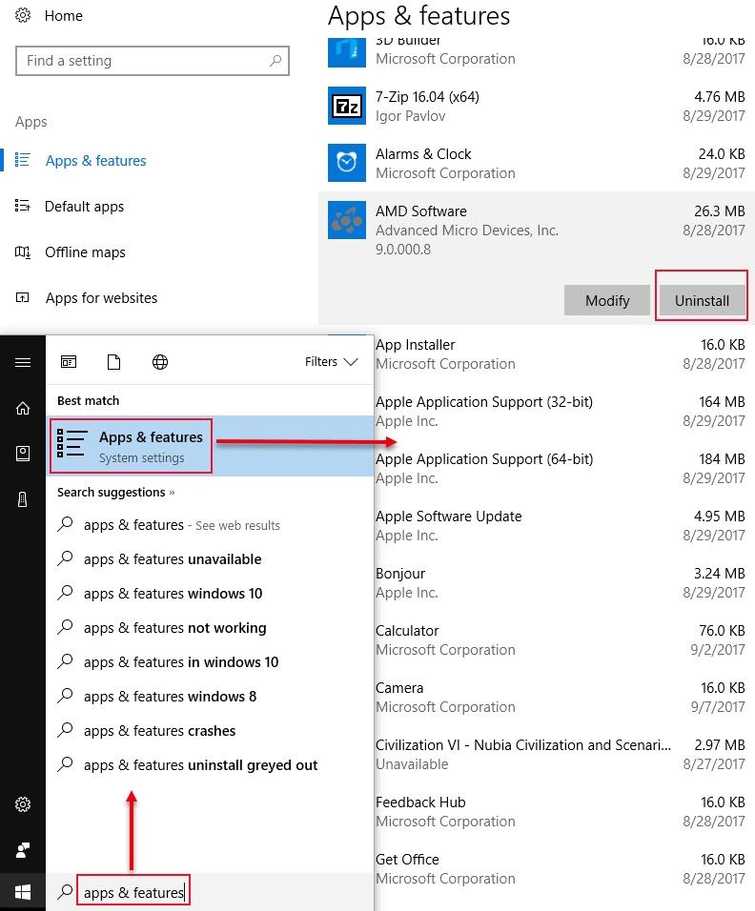
- Click Windows Start, then type in apps & features and press Enter key.
- Look for the application you're trying to install.
- Click it, and select Uninstall and then restart your computer.
- Now try installing your application.
