What is 'Error code 80072f76' in****Windows Update?
Windows Update error 80072f76 is an error that usually occurs during program installation when a Microsoft-related program like Microsoft Update is running. It may occur due to the corrupt download or incomplete installation of the Microsoft Update, the Windows registry was corrupted due to a recent software change, virus or malware infection, and when another program mistakenly deletes Microsoft Update-related files.
The error may manifest as "Error 80072f76: Microsoft Update has encountered a problem and needs to close. We are sorry for the inconvenience." It may occur in Windows 8, 7, XP, and Vista.
How can you fix 'Error code 80072f76' in****Windows Update?
Some of the common fixes include:
- Checking the internet connection
- Adding the Windows server to Trusted Sites
- Turning off the Firewall and disabling third-party software
- Deleting SoftwareDistribution and running DISM command with sfc/ scannow command
- Using Windows Update Troubleshooter
- Configuring your DNS address
Please see our in-depth walk-through solutions below.
1. Check internet connection
Windows update error 80072f76 appears when something is wrong with your internet connection. Internet problem such as internet service provider (ISP) is currently down or under maintenance, your PC could not communicate properly with your network device, or something is preventing your Windows to communicate with the Window update server.
The easiest way to troubleshoot Windows update error 80072f76 is to restart your PC and modem router. If you are using other network peripherals, included them to undergo restart. This will refresh the network connection in your home network. However, if you are in a private network please ask for assistance to the IT managing the network.
If Windows update error 80072f76 was not fixed by the restart, connect your PC to your mobile data via USB tethering or WiFi hotspot. If you manage to do a Windows update, the error might be caused by your ISP. You may call them for assistance. If error 80072f76 still appeared while using mobile data, your internet settings might have been altered preventing Windows to connect to the Windows update server. To fix this, see the solutions below.
2. Add Windows server to Trusted Sites
Windows Update server may not be included in your trusted site resulting in Windows update error 80072f76. Go to your Internet properties and include the following websites below to your Trusted site. To do this, watch the video below. When finished, try to do a Windows update see if error 80072f76 was fixed.
- http://update.microsoft.com
- http://download.windowsupdate.microsoft.com
- http://update.microsoft.com/microsoftupdate/v6/default.aspx
https://youtu.be/upuPwLFOSb8
3. Turn off firewall and disable third party software
Windows Update error 80072f76 may also be blocked by any of the following: firewall, anti-virus, and proxy server. You may want to disable it temporarily to successfully update your Windows.
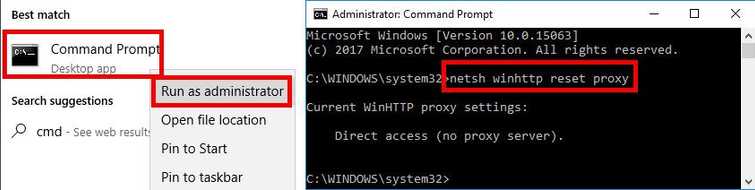
To reset Proxy and turn off Firewall
- Option 1: Click Windows Start, type in CMD, then right-click Command prompt and then select Run as Admin.
Option 2: Right-click Windows Start, and select Command prompt (Admin). - Type in the Command prompt netsh winhttp reset proxyand press Enter.
- Turn off Firewall by going to Control Panel ==> System and Security ==> Windows Firewall ==> Turn Windows Firewall on or off.
- Select turn off Windows Firewall.
- Restart and try Windows update.
Run Clean boot to disable the third-party firewall, antivirus, and software
https://youtu.be/oPcjiPpxaUQ
4. Delete SoftwareDistribution and run DISM command with sfc /scannow command
If Windows Update error 80072f76 persists, you may want to reset the download and check for error. Delete SoftwareDistribution to redownload the Windows Update files and run sfc and dism command to clear some error.
Delete SoftwareDistribution
https://youtu.be/gGy7y4yM9Ss
Run sfc /scannow and DISM command
https://youtu.be/9JXet11_cgA
5. Use Windows Update Troubleshooter
Windows update error 80072f76 could also be caused by a damaged Windows operating system. Windows Update Troubleshooter is a tool that may diagnose and repair the problem. See the instruction video below.
6. Configure your DNS Address
“Windows update error 80072f76” may also be caused by a misconfigured DNS address or a firewall. Changing DNS sometimes bypass firewall settings from the network you are in. Configuring your DNS address might resolve the problem. You may want to use Google public DNS which is 8.8.8.8 and 8.8.4.4 or Google search any available public DNS. You could also call your internet service provider to ask for a DNS. Watch the video below to change your DNS address that may fix the error 80072f76.

