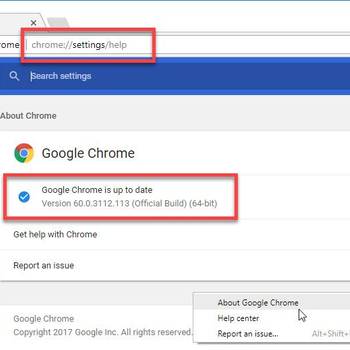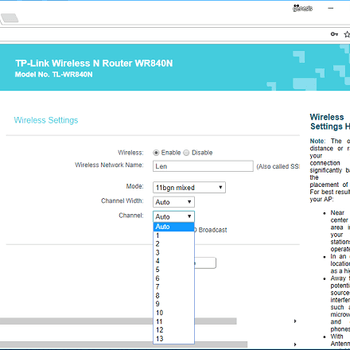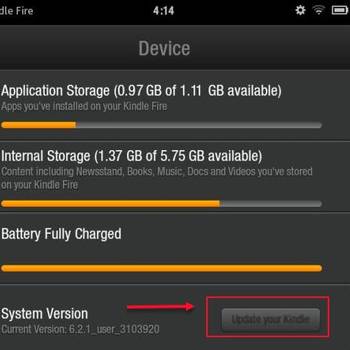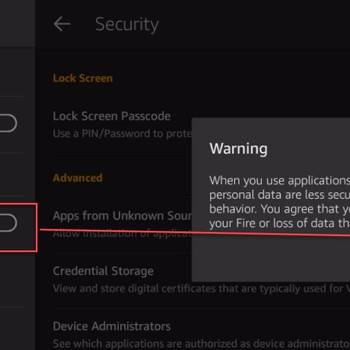There are a few common Kindle error codes that can occur when using your device. The most common error codes are:
-Error code: 1008. This error code typically occurs when the Kindle is unable to connect to the Amazon server. This can be caused by a number of factors, including a weak internet connection or an issue with the Amazon server itself.
-Error code: 1022. This error code occurs when the Kindle is unable to access your Amazon account. This can be caused by a number of factors, including an incorrect password or a problem with the Amazon server.
-Error code: 1160. This error code typically occurs when the Kindle is unable to connect to a Wi-Fi network. This can be caused by a number of factors, including a weak Wi-Fi signal or an issue with the Wi-Fi router.
-Error code: 1203. This error code typically occurs when the Kindle is unable to connect to the Kindle Store. This can be caused by a number of factors, including a weak internet connection or an issue with the Amazon server.
If you are experiencing any of these error codes, there are a few things you can try in order to resolve the issue. First, try restarting your Kindle. If that does not work, try resetting your Kindle to factory defaults. If you are still having trouble, contact Amazon customer support for further assistance.
- Check for a software update - go to Settings > Device Options > Software Update and follow the prompts
- Try restarting your Kindle - press and hold the power button for 40 seconds, then release and wait for your Kindle to restart
- Check your wireless connection - make sure you're connected to a Wi-Fi network and that the network is functioning properly
- Force a shutdown and restart - press and hold the power button for 20 seconds, then release and wait for your Kindle to restart
![Charge your device]() Amazon KindleKindle critical battery errorKindle critical battery error is an error that usually occurs when Kindle is stuck on empty battery screen or is stuck on the charging screen.
Amazon KindleKindle critical battery errorKindle critical battery error is an error that usually occurs when Kindle is stuck on empty battery screen or is stuck on the charging screen.![Download and install the latest browser version]() BrowserKindle Cloud Reader error opening contentKindle Cloud Reader error opening content is an error that may occur when the browser that you're using is incompatible with the reader and it does not load the content.
BrowserKindle Cloud Reader error opening contentKindle Cloud Reader error opening content is an error that may occur when the browser that you're using is incompatible with the reader and it does not load the content.
![Check WiFi signal and type]() Amazon KindleKindle Fire network errorKindle Fire network error is an error that may occur when the user could not open ebooks on their Kindle due to wireless network errors.
Amazon KindleKindle Fire network errorKindle Fire network error is an error that may occur when the user could not open ebooks on their Kindle due to wireless network errors.![Update Software Version of the Kindle Fire]() Amazon KindleKindle HDX DHCP errorKindle HDX DHCP error is an error that may occur when the Kindle is having issues connecting to the Wi-Fi.
Amazon KindleKindle HDX DHCP errorKindle HDX DHCP error is an error that may occur when the Kindle is having issues connecting to the Wi-Fi.
![Restart the device]() Amazon KindleApplication error Kindle TouchApplication error Kindle Touch is an error that may occur when the screen is frozen or there is an issue with downloading content.
Amazon KindleApplication error Kindle TouchApplication error Kindle Touch is an error that may occur when the screen is frozen or there is an issue with downloading content.![Enable "App From Unknown Sources"]() Amazon KindleKindle parse errorKindle parse error is an error that may occur when you try to install an application from unknown sources. The error may also occur when your application installer becomes corrupted or damaged.
Amazon KindleKindle parse errorKindle parse error is an error that may occur when you try to install an application from unknown sources. The error may also occur when your application installer becomes corrupted or damaged.
![Traveler woman hand consulting a smartphone and holding a suit case]() Amazon KindleKindle registration errorKindle registration error is an error that may occur when the user is unable to register due to an outdated version of the application or an incorrect login information.
Amazon KindleKindle registration errorKindle registration error is an error that may occur when the user is unable to register due to an outdated version of the application or an incorrect login information.![Turn off the device]() Amazon KindleApplication error on KindleApplication error on Kindle is an error that usually occurs when the user is having problems with freezing pages or any attempt to come back to home screen or go to settings will return with an error.
Amazon KindleApplication error on KindleApplication error on Kindle is an error that usually occurs when the user is having problems with freezing pages or any attempt to come back to home screen or go to settings will return with an error.
1. Check for a software update - go to Settings > Device Options > Software Update and follow the prompts
In order to check for a software update on an Amazon Kindle, go to Settings > Device Options > Software Update. If there is an update available, you will be prompted to install it. If there is not an update available, you will be prompted to download and install the latest software version.
2. Try restarting your Kindle - press and hold the power button for 40 seconds, then release and wait for your Kindle to restart
- Hold down the power button for 40 seconds to restart your Kindle.
- If your Kindle still does not work, try the following steps: a. If you have a Kindle Fire:
- Tap the home screen.
- Tap the "Settings" button.
- Tap "General."
- Tap "Reset."
- Tap "Yes."
- Wait until your Kindle restarts.
- If you have a Kindle:
- Hold down the power button and then press the Menu/Select button.
- Tap "Settings."
- Tap "General."
- Tap "Reset."
- Tap "Yes."
- Wait until your Kindle restarts.
3. Check your wireless connection - make sure you're connected to a Wi-Fi network and that the network is functioning properly
- If your Kindle is connected to a Wi-Fi network, open the Kindle’s settings and select Wi-Fi.
- If you don’t see your home network listed, make sure your Kindle is connected to the Internet via Wi-Fi and your router is working.
- If you still don’t see your home network, try connecting your Kindle to a different Wi-Fi network.
- If you still can’t connect, try restarting your Kindle.
- If you still can’t connect, try clearing your Kindle’s cache and data.
- If you still can’t connect, try contacting your ISP or router manufacturer for help.
4. Force a shutdown and restart - press and hold the power button for 20 seconds, then release and wait for your Kindle to restart
- Press and hold the power button for 20 seconds
- Release the power button and wait for your Kindle to restart
- If you're experiencing a common Amazon Kindle error code, the restart will fix it
If you didn't find success with an option above, then try:
- Try deregistering and reregistering your Kindle - go to Settings > Device Options > Personalization and select Deregister. Follow the prompts to reregister your Kindle.
- Contact Amazon customer support.