What is Error 7 Windows error 126?
Error 7 Windows error 126 is an error that usually occurs when installing iTunes on your computer. This error may be due to data corruptions.
How can you fix Error 7 Windows error 126?
Some of the solutions to this error include reinstalling iTunes.
Please see our in-depth walk-through solutions below.
1. Reinstall iTunes
"Error 7 Windows error 126" may occur when a software associated with iTunes has been corrupted. Kindly reinstall iTunes.
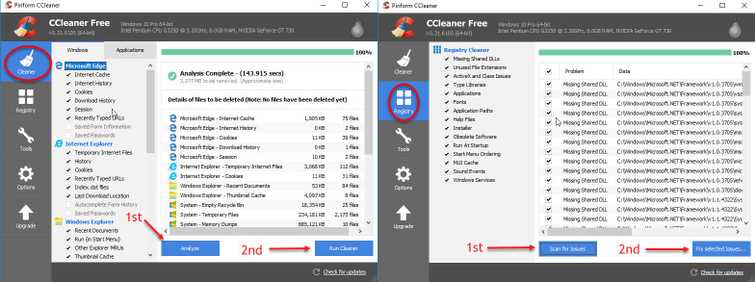
Step 1. Uninstall iTunes and its associated components
NOTE: Go to Control Panel to uninstall iTunes and its associated components. Please make sure to uninstall the software in the following order. Do not restart computer until all software is uninstalled.
- iTunes
- Apple Software Update
- Bonjour
- iCloud
- Mobile ME Control
- Quicktime
- Apple Application Support 32-bit
- Apple Application Support 64-bit
- Apple Mobile Device Support
NOTE: On some computers, two versions of "Apple Application Support" may be present. Uninstall both.
After uninstalling all software above, restart your computer.
Step 2. Delete all remaining related files using CCleaner
- Please see download link https://www.piriform.com/ccleaner/download.
- Please see image below for the instruction on how to use CCleaner.
- Next, restart your computer.
Step 3. Check for remaining unwanted files.
- For 64-bit version of Windows browse to C:\Program Files For 32-bit version of Windows navigate to C:\Program Files (x86).
- Delete iTunes, Bonjour, and iPod folder if you see one.
- Then browse to C:\Program Files\Common Files (64bit) or C:\Program Files (x86)\Common Files (32bit).
- Delete the following folder if its existing Mobile Device Support, Apple Application Support, and CoreFP.
- Right-click “Recycle bin” and choose “Empty Recycle Bin.”
- Restart the computer.
Step 4. Reinstall iTunes and related components
NOTE: If you do not have a Microsoft NET Framework please download and install it first.
- Download and install Microsoft NET Frameworklatest version. Please see the download link here.
- Restart your computer after installation.
- Download and install the latest version of iTunes and the related components.

