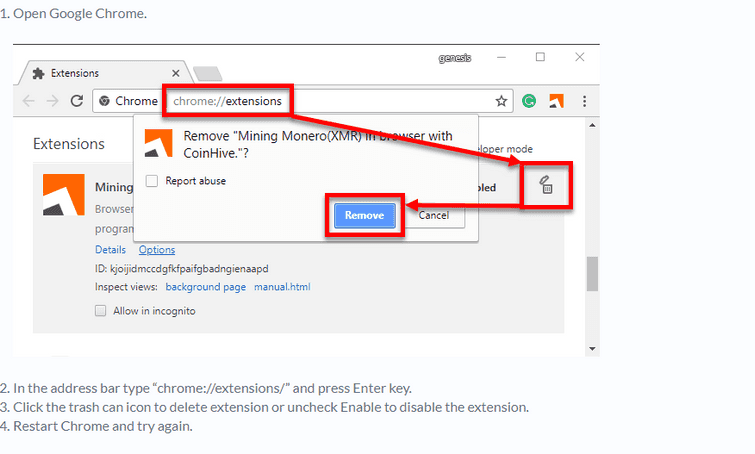Gmail privacy error means that the users connection is not private while accessing Gmail.
1. Set Date & time settings
“Gmail privacy error ” possibly caused by incorrect Set Date & time settings. You Time and Time Zone might be disabled which caused incorrect time and date. If your time and date are too far from internet time and date it will cause errors. To fix this error, watch the instructions below.
https://youtu.be/jWhZwByavqA
2. Update your Browser
You could be using a nonupdated web browser which could be causing “Gmail privacy error .” The reason for this is some update could be needed to run Gmail. It could be for security purposes. Try to update your browser, see instructions below.
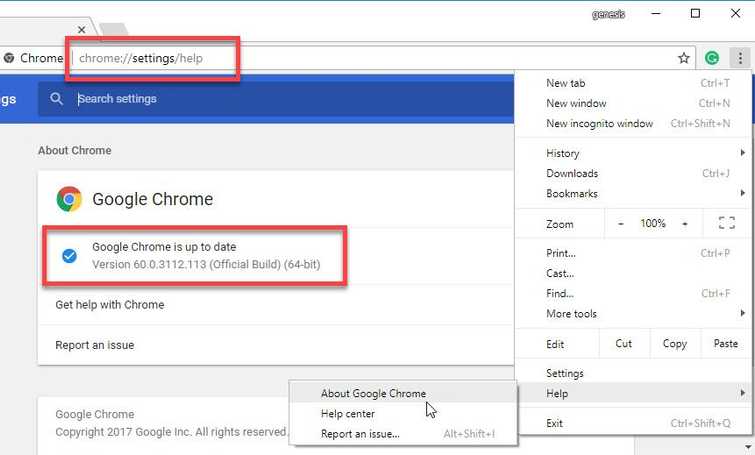
Google Chrome
- For Google Chrome type or paste this into the Address/search bar chrome://settings/help.
- Update Chrome if an update is available.
Mozilla Firefox
Please follow the image below.
Mircosoft Edge
Update your Window 10. Click Windows Start type in "Check for Updates" and press Enter key.
3. Clear Browser Cache Data
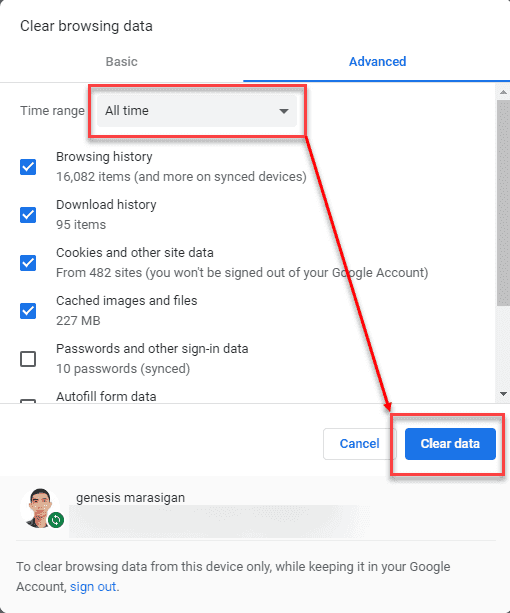
A browser cache could sometimes inflict problem from loading a website including Gmail which could be causing “Gmail privacy error .” Try to clear the cache of the browser. To access a browser cache, open a browser and use the hotkey Control key + Shift key + Delete key of your keyboard. The hotkey is applicable to all browser.
4. Scan for Malware
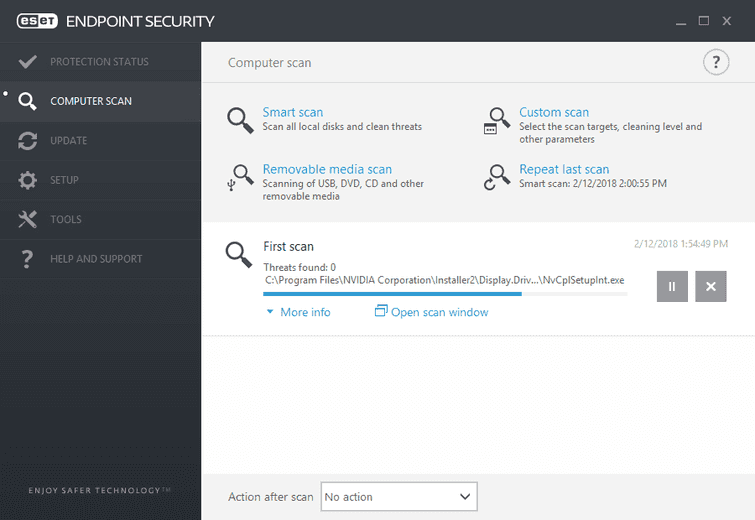
Your web browser might be infected by a malicious software causing the “Gmail privacy error " to prompt. Try to scan your computer with an updated antivirus, you may check this link here if you do not have an antivirus. Some of the antivirus listed in the link has a trial version, try it, It may help.
5. Disable all Third-party Software
A third-party software could be blocking or redirecting your connection such as a proxy server, which could be the caused of the “Gmail privacy error .” You may want to run your Windows in clean boot and disable all third-party browser extensions/plugins.