What is Microsoft Office error code 0x4004f00c?
Microsoft Office error code 0x4004f00c is an error that usually occurs due to an existing installation of the Microsoft Office suite on your computer.
How can you fix Microsoft Office error code 0x4004f00c?
Some of the solutions to this error include reinstalling Microsoft Office, renaming the tokens.dat file, disabling firewall, proxy and anti-virus, and repairing MS Office online.
Please see our in-depth walk-through solutions below.
1. Reinstall Microsoft (MS) Office
MS office error code 0x4004f00c may appear when installing a new MS office if you already have a previous version installed on your computer. You may want to uninstall the MS office first before installing a new one. Please see below.
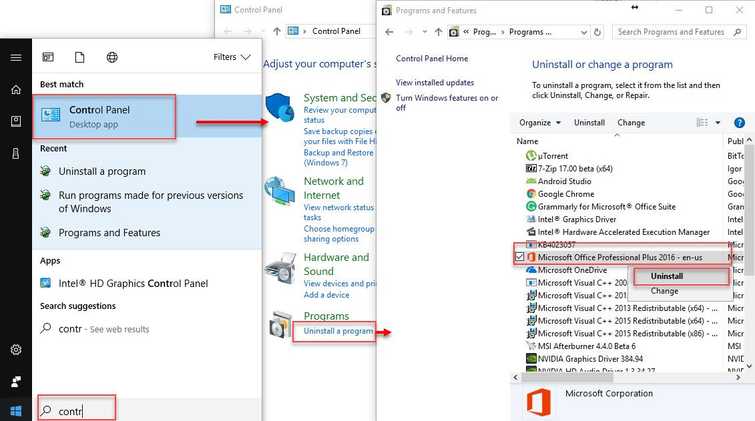
Option 1. Manually uninstall MS Office
- Go to Control Panel.
- Click Uninstall program.
- Right-click MS office and select Uninstall
- Restart your computer.
- Then, run Disk Cleanup, please see below.
Option 2. Run MS Office uninstaller by Microsoft
This will remove all remaining files from previous MS Office, which is blocking and giving the error on your installation.
- Download and run MS office uninstaller by Microsoft using the link here.
- When finished, restart your computer.
- Then, run Disk Cleanup, please see below.
Disk Cleanup
Disk cleanup deletes temporary files and remnant files from the previous MS office.
https://youtu.be/h62Bq9DJL8I
2. Rename tokens.dat file
If Microsoft Office error code 0x4004f00c appears when you are activating MS office, it may be caused by the previous MS office tokens.dat file. The tokens.dat file is where the product key is stored. Rename it and then try to activate your MS Office. Also, you might want to activate using the Command prompt.
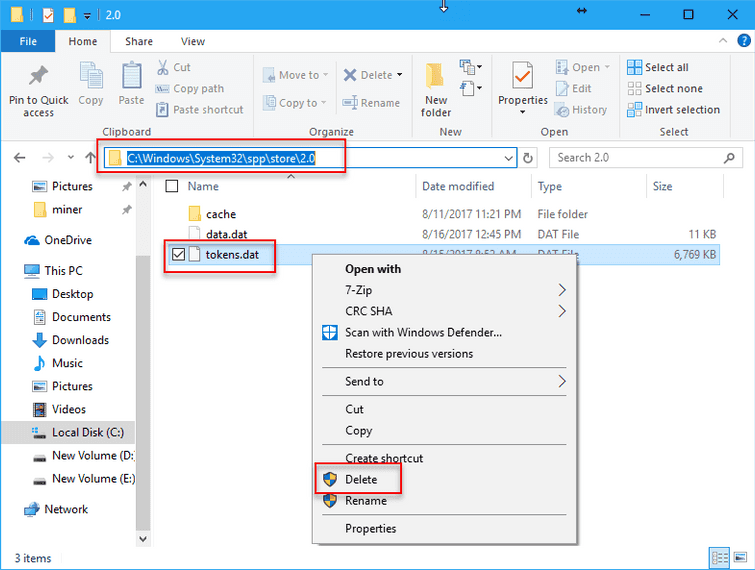
- Go to C:\Windows\System32\spp\store\2.0
- Look for the tokens.dat file.
- Right-click it, and then select Rename.
- Try installing again or proceed to Solution 3.
Use Command Prompt to activate MS office
- Look for MS Office OSPP.VBS file. For example, mine is located at C:\Program Files (x86)\Microsoft Office\Office16.
- Click Windows Start and then type in CMD.
- Right-click Command Prompt, then select run as admin.
- Type in the address of your MS office OSPP.VBS file + /inputkey: + the MS office product including the "-". Please see image for a sample.
- Then, press Enter key.
3. Disable Firewall, Proxy, and Anti-virus
If you are activating or updating your MS Office and the error 0x4004f00c appears, your firewall, proxy or network security software might be interfering with your connection to the MS Office sever. You might want to disable the firewall, proxy and the network security software temporarily so you could successfully update or activate your MS Office.

To reset Proxy and turn off Firewall
- Click Windows Start, and type in CMD.
- Right-click Command prompt, and run as administrator.
- Type in the Command prompt netsh winhttp reset proxyand press Enter.
- Turn off Firewall by going to Control Panel ==> System and Security ==> Windows Firewall ==> Turn Windows Firewall on or off.
- Select turn off Windows Firewall.
- Restart and try to install MS Office.
Run Windows in Clean Boot
Windows Clean boot disable a third-party firewall, proxy, antivirus, and the network security software on startup.
4. Repair MS Office online
If Microsoft Office error code 0x4004f00c persists, you could try using online repair. The cause of the problem could be repaired online, especially if the problem is a missing file.
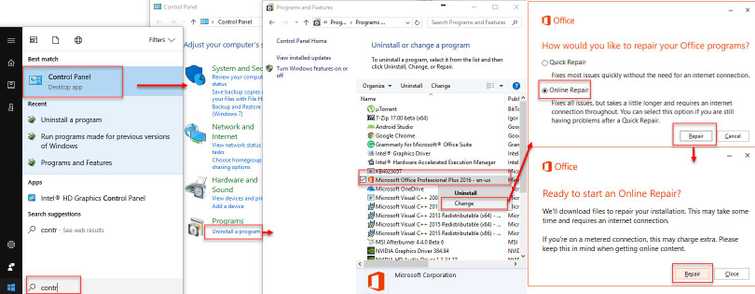
- Go to Control Panel.
- Click Uninstall program.
- Right-click MS office and select Change.
- Select Online repair and click Repair.
- Then, click Repair to confirm.

