What is Office error code 30068-4?
Office error code 30068-4 is an error that usually occurs while installing or updating the Microsoft office. It may be due to network or firewall restrictions.
How can you fix****Office error code 30068-4?
Some of the solutions to this error include repairing MS Office online, disabling the firewall, proxy and anti-virus settings, and running MS Office Uninstaller by Microsoft.
Please see our in-depth walk-through solutions below.
1. Repair MS Office online
If you encounter Office error code 30068-4 when running or updating Microsoft Office, you may want to repair it first. The cause of the problem could be repaired online, especially if the problem is a missing file.
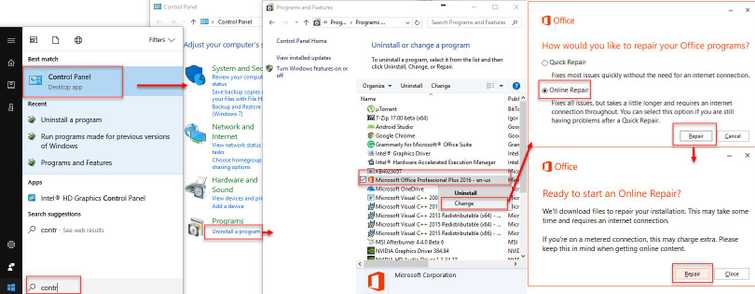
- Go to Control Panel.
- Click Uninstall program.
- Right-click MS office and select Change
- Select Online repair and click Repair.
- Then click Repair to confirm.
2. Disable Firewall, Proxy, and Anti-virus
Office error code 30068-4 could also be caused by a third-party proxy server, firewall software, and anti-virus. You need to do something to prevent them from interfering with the installation. The proxy setting can be reset quickly while third-party software can be disabled, please see below on how to do it.
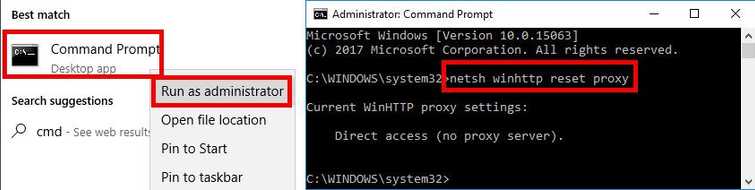
The easiest way to disable the third-party firewall, anti-virus and reset proxy.
To reset Proxy and turn off Firewall
- Click Windows Start, and type in CMD.
- Right-click Command prompt, and run as administrator.
- Type in the Command prompt netsh winhttp reset proxyand press Enter.
- Turn off Firewall by going to Control Panel ==> System and Security ==> Windows Firewall ==> Turn Windows Firewall on or off.
- Select turn off Windows Firewall.
- Restart and try to install MS Office.
Running clean boot to disable the third-party firewall, antivirus, and software
Watch the tutorial here on YouTube
- Click Window Start, type in the search bar msonfig and then press Enter key.
- Click Services Tab.
- Check the Hide all Microsoft services.
- Click the Disable all, then Apply, then OK and then click Restart.
- Try to install MS Office.
If you have previously uninstalled MS Office, please see Solution 3.
3. Run MS Office uninstaller by Microsoft
If you have uninstalled MS Office and are trying to install a new one, you may encounter Office error code 30068-4 due to remaining files from the previous MS Office. Please try to use MS Office uninstaller by Microsoft.
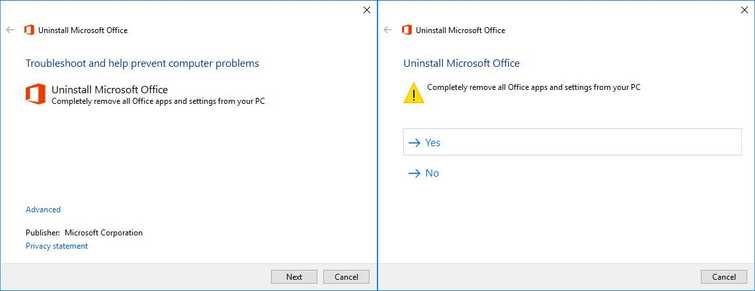
- Download and run MS office uninstaller by Microsoft here.
- When finished, restart your computer.
- Try to install MS Office.
Disk Cleanup
The remnants of the previous Microsoft office may cause an error, please do a Disk clean up.
Watch the tutorial here on YouTube
- Run Disk clean up, click Windows start then type in "Disk Cleanup" and then press Enter key.
- Click all checkbox, click Ok button and press Ok for the confirmation.
- Restart and try to install MS Office.
