What is Microsoft Office error code 30175-4?
Microsoft Office error code 30175-4 is an error that usually occurs if there is an issue with the system files, which results in incompatibility issues between system files and the office core files.
How can you fix Microsoft Office error code 30175-4?
Some of the solutions to this error include checking the compatibility, repairing or reinstalling MS Office, and disabling all third-party software.
Please see our in-depth walk-through solutions below.
1. Check Compatibility
Microsoft Office error code 30175-4 may occur when you are installing an MS office version, which is not compatible with your Windows version. To check your Windows version, please see image below. Using the image below as reference, the Windows version is a Windows 10 64 bit. So you need an MS Office which is 64 bit and compatible with Windows 10.
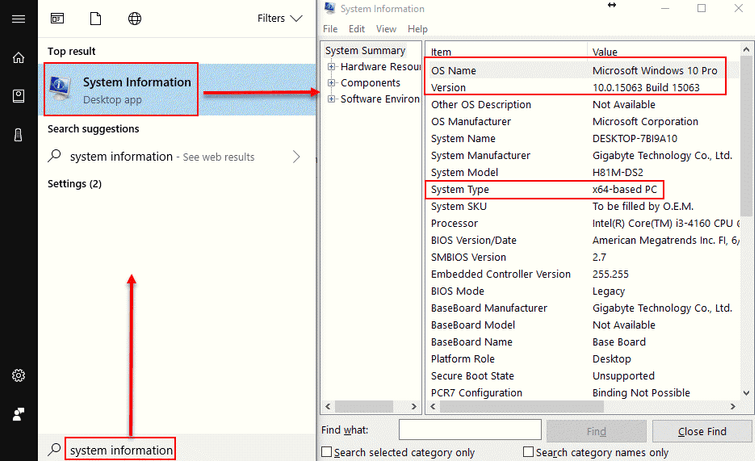
NOTE: If you already tried to install an MS Office but fail due to the error, you may want to check Control Panel then click Uninstall program. A list of installed programs will be seen. Look for Microsoft Office. When you see it, right-click it then select uninstall and then restart your computer.
2. Repair or Reinstall MS Office
If you see Microsoft Office error code 30175-4 when opening MS Office, you may want to repair it using the repair tool. The instructions below will guide you.
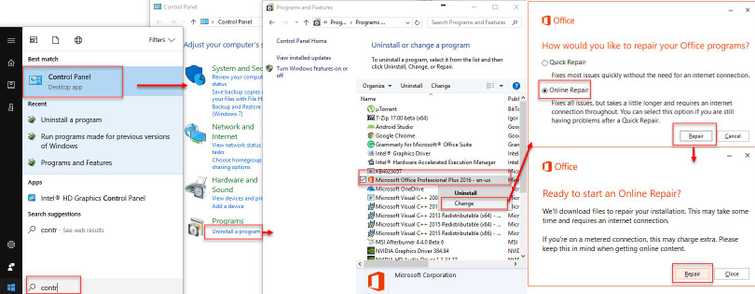
Repair
- Go to Control Panel.
- Click Uninstall program.
- Right-click MS Office and select Change
- Select Online repair and click Repair.
- Then click Repair to confirm.
- After the repair process, try running MS Office.
Uninstall
If the online repair does not fix the error, you may want to uninstall it. There are two ways to uninstall MS Office. One, is using the Control Panel and the other one, is using the MS Office Uninstaller by Microsoft.
Option 1. Uninstall using the Control Panel
- Go to Control Panel.
- Click Uninstall program.
- Right-click MS office and select Uninstall.
- Restart your computer.
- Then install MS office.
Option 2. Run MS Office Uninstaller by Microsoft
This will remove all remaining files from a previous MS Office version, which may be blocking the installation and causing the error.
- Download and run MS Office Uninstaller by Microsoft here.
- When finished, restart your computer.
- Then, install MS Office.
NOTE: You might want to use Disk Cleanup before installing MS Office so the remnants of the previous MS Office will be deleted. Simply click Windows start, type in Disk Cleanup then hit Enter key. Check all checkboxes, click OK then click OK again to confirm and then restart your computer. After this process, please install MS Office.
Disable all third-party softwareMicrosoft Office error code 30175-4 may also occur due to third-party software. After installing in Windows clean boot, disable third-party software that may interrupt the installation process. See instructions below or watch it here on YouTube.
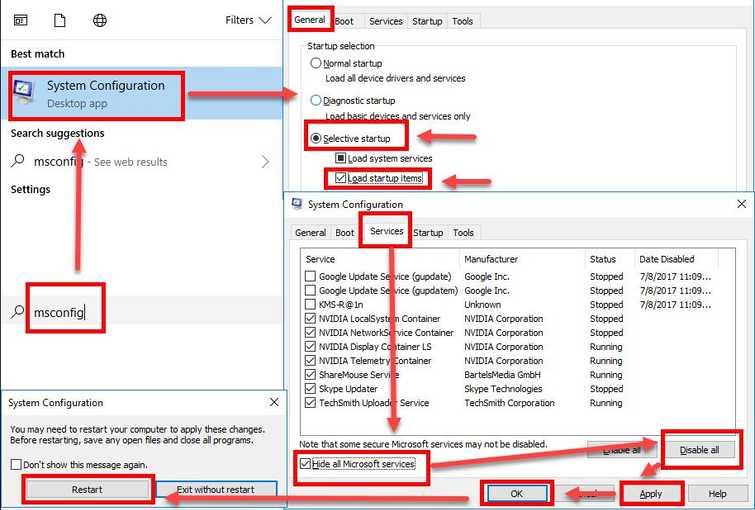
- Click Windows Start, type in msconfig and then press Enter.
- At the General tab, select Selective Startup.
- Uncheck the Load startup items.
- Go to services tab, check Hide all Mircosoft services and then click Disable all.
- Click Apply, then click OK and click Restart.
- Try install MS Office.

