What is Socket error 10060 Outlook Express?
Socket error 10060 Outlook Express is an error that usually occurs when the connection to the server fails. Specifically, it refers to a timeout when communicating with the email servers. When this occurs, you may still receive emails but not send them.
Since many emails use SMTP for outgoing mail, the error more often than not may be related to the SMTP settings.
The error may manifest as "Outlook Express Socket Error10060 – The connection to the server failed Account: (your account)."
How can you fix Socket error 10060 Outlook Express?
Some of the solutions to this error include manually configuring the server settings, installing the latest browser version, disabling the proxy server, and editing the registry.
Please see our in-depth walk-through solutions below.
1. Manually configure server settings
"Connect error 10060 Outlook" may occur due to server settings. Manually configuring the settings may fix the error. Please use the configuration below.
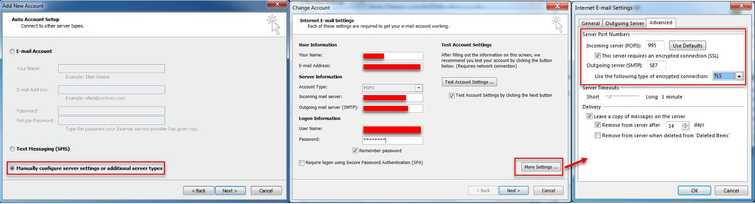
- In Add account, enable Manually configure server settings and then click Next.
- Fill up User information, Server information, and Logon information.
- Then, click More Setting.
- Configure your SSL and TSL and then click OK.
2. Download and install the latest browser version
"Connect error 10060 Outlook" may also occur due to an outdated browser. Download and install the latest version of your browser. This may fix the error.
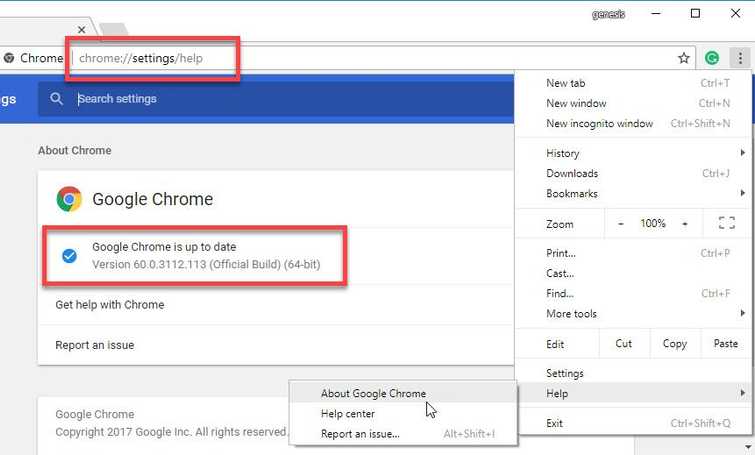
For Internet Explorer
For Window 7 IE 11, please see link here for x86 and here for x64.
NOTE: Windows 10 already has an updated IE 11.
For Google Chrome
- For Google Chrome type or paste this into the Address/search bar chrome://settings/help.
- Update Chrome if an update is available.
For Mozilla Firefox
Please follow the image below.
3. Disable proxy server for your LAN
"Connect error 10060 Outlook" may also occur due to network configuration. Disabling the proxy server might resolve the error.
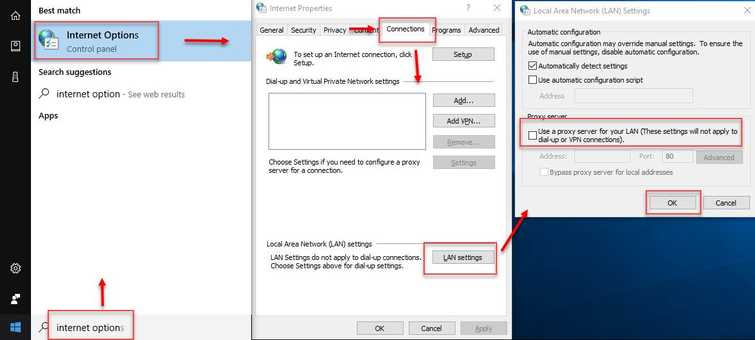
- Click Windows Start, then type in Internet Options and then press Enter.
- In the Internet Properties window, click Connections tab.
- Then, click LAN settings.
- Uncheck "Use a proxy server for your LAN."
- Then, press OK and restart your computer.
- Check if the error still occurs.
4. Edit registry to disable proxy settings
"Connect error 10060 Outlook" may also occur due to proxy server settings. Editing the registry to disable proxy settings may fix the error. Apart from Solution 3, this is another way to disable the proxy settings.
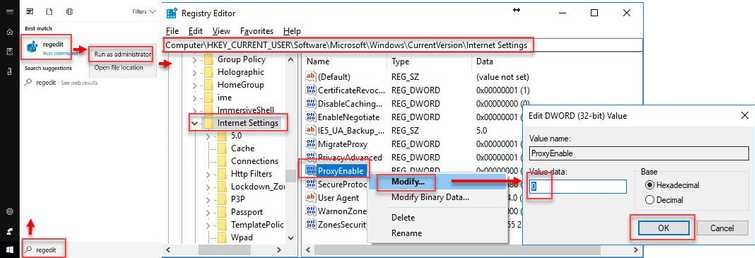
NOTE: This is not recommendable because wrong editing of the registry may cause Windows problem.
- Click Windows Start and type in Regedit.
- Right-click Regedit and select Run as admin.
- Go to HKEY_CURRENT_USER \Software \ Microsoft \ Windows \ Current Version \ Internet Settings.
- In the Internet Setting Folder, look for ProxyEnable.
- Right-click ProxyEnable, select Modify.
- Change the Value to 0 and then click Ok.
- Restart your computer.
- Check if the error still occurs.

