Windows 10 Error code 0xc0000225 is a boot error for Windows 10.
1. Set BIOS to UEFI or Legacy Set and set Boot device priority
"Windows 10 Error code 0xc0000225" may be caused by your BIOS configuration. Try to reconfigure your BIOS boot setting so it would boot properly.
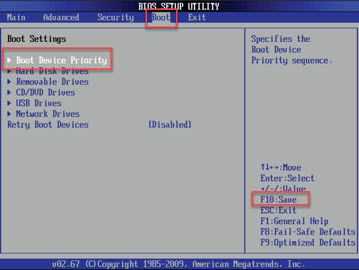
Option 1. Set Boot device priority
-
Reconnect the hard disk drive with Windows 10 installed.
-
Power on the PC.
-
Press Del key to access BIOS while BIOS is still booting.
-
Navigate to the Boot option.
-
Set the hard disk drive with Windows 10 installed as the Primary bootable device.
NOTE: If the hard disk drive with Windows 10 installed was not detected, it is possible that the hard disk drive is not functioning. It could be defective. -
Press the function key F10 and select save changes.
Option 2. Set UEFI or Legacy
There is also a possibility that changing UEFI to Legacy or Legacy to UEFI may fix the problem. If Auto is available, try setting it to Auto.
-
Power on the PC.
-
Press Del key to access BIOS while BIOS is still booting.
-
Navigate to the Boot option.
-
Look for UEFI or Legacy option. Try to set it different from the current setting.
-
Press the function key F10 and select save changes.
If the BIOS configuration setting did not work, your bootable device may be the cause of the problem check solution below.
2. Recover master boot record (MBR)
It is possible that your Windows MBR is missing or corrupt causing the “Windows 10 Error code 0xc0000225.” To fix thisrecover master boot record (MBR) using the Windows 10 bootable device. Please see the instruction here on how to restore MBR.
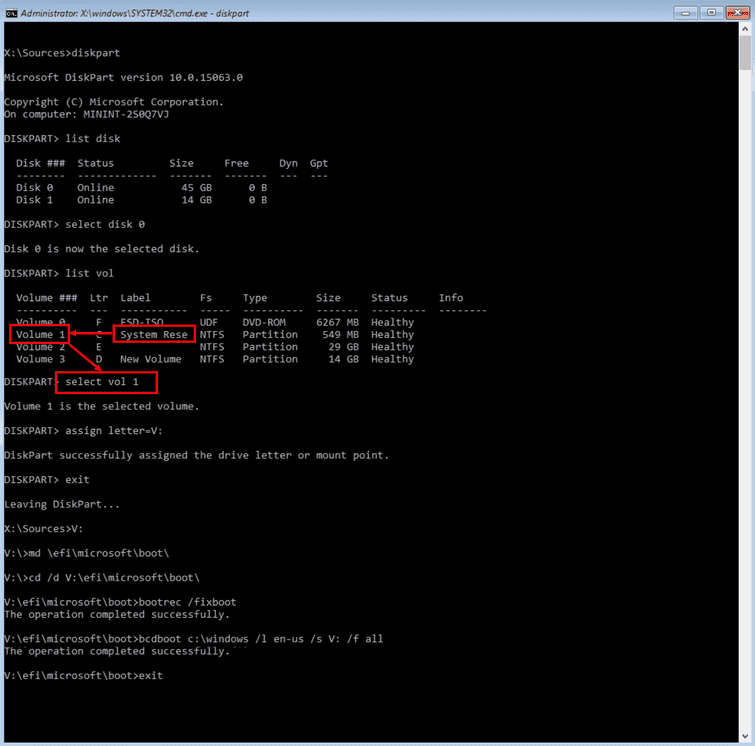
Guide to create Windows 10 Bootable USB: See this YouTube link to create a Bootable USB. You need a working PC and an 8 GB USB flash drive
3. Check hard disk drive (HDD)
“Windows 10 Error code 0xc0000225” can be triggered when your Window 10 is stored on a defective hard disk drive. The hard disk drive may have a bad sector that could have corrupted Windows 10 critical system files. To validate that the hard disk drive is defective, connect and test it on a different PC that has no problem. Run software such as HDtune that tests the credibility of a hard disk drive. If found defective, replace the hard disk drive. But if it tested good, try to reset Windows 10 to its default settings, see solution 4 for the instruction.
NOTE: If Windows desktop is still accessible you may not need a different PC. However, the error may appear when while the test is running.
HDTune video tutorial
4. Install Windows 10
If the hard disk drive is proven good, therefore the “Windows 10 Error code 0xc0000225” may be due to Windows 10. Something might have been corrupted on the system file resulting in 0xc0000225. Resetting Windows 10 to defualt setting might help.
Reset Windows 10
If the hard disk drive is proven defective, replacement is the only solution. If the hard disk drive is replaced, you may use the video below to assist you on how to install Windows 10 on it.
Install Windows 10

