Windows error recovery screen is an error that you will see if the Windows operating system is unable to start normally.
1. Startup Repair
Windows error recovery screen is common when PC boot from a sudden shutdown or reset, this includes the use of power button and reset button. When it appears in Windows boot up just select Start Windows Normally. It is advisable to turn off or restart your computer properly by using the Windows shutdown or restart button to prevent this error from happing.
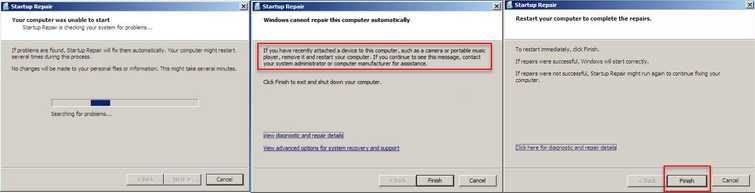
Windows error recovery screen is also encountered when your PC underwent a power surge such as blackout and a blue screen of death (BSOD). For the power surge, it is advisable to connect your PC to a UPS(Uninterruptible power supply), so you have time to turn off the PC properly when a blackout occurs. Moreover, UPS protect your PC from a power surge the same with a rated PSU (Power supply unit).
However, if the cause of the Windows error recovery screen is the BSOD, you may select Launch Startup Repair. Startup Repair scans PC for start-up problems. If you select it, follow the suggestion provided by the Startup Repair to repair the damaged or missing files.
If Startup repair advises you to restore your computer using system restore, please proceed.
If the error continues or the Startup Repair failed. Please see other solution below.
2. Uninstall the Driver
Windows error recovery screen can also be due to the incompatibility of the driver to your hardware or a new Windows update has made changes to your system resulted. You may want to uninstall the driver or the Windows update. To uninstall the update or the drive, instruction below will help you access your Windows desktop.
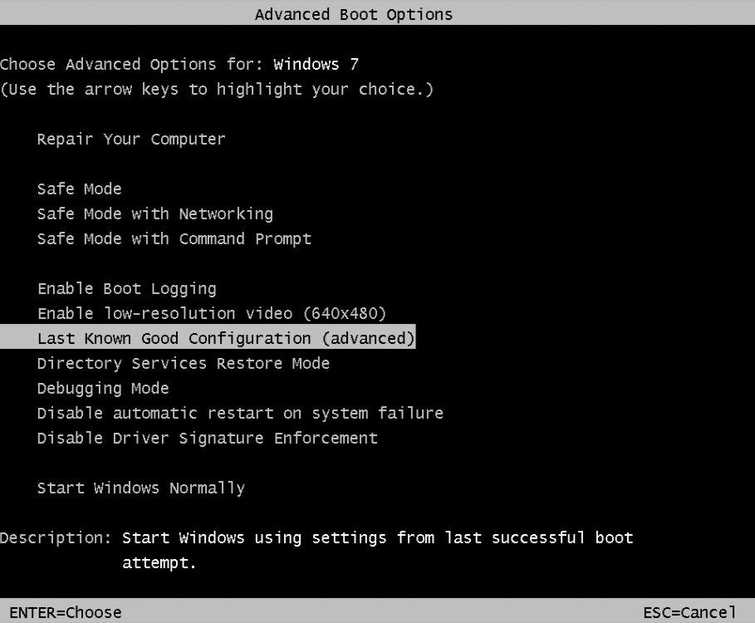
Windows 10
Windows 7
- Restart the computer
- Press F8 retentively before Windows logo appears.
- Advanced Boot Options will appear.
- Select Safe Mode.
- Now go to the Control Panel and select Uninstall program.
- Look for the newly installed driver that did cause the restart and uninstall it.
- Restart your computer.
