What is 'Xbox One error code 0x800c0005'?
Xbox One error code 0x800c0005 is an error that may occur when the internet connection and the console are failing while playing a music or video on Xbox One or the Xbox App.
How can you fix 'Xbox One error code 0x800c0005'?
Some of the common fixes include:
- Power cycling both devices
- Changing the NAT settings
- Setting the router to DMZ mode
Please see our in-depth walk-through solutions below.
1. Power cycle both devices
“Xbox One error code 0x800c0005” could be caused by an intermittent connection from your modem router, internet service provider and Xbox One. Try to power cycle your modem router and Xbox One. See instructions below.
- Turn off your Xbox One and your modem router.
- Remove the devices from the power source.
- Wait for three minutes.
- Turn it on and see if the problem is fixed.
2. Change the NAT settings
"Xbox One error code 0x800c0005" may also be due to the Network Address Translation (NAT) type. The NAT type might be strict, which prevents you from creating a connection. Try to set the NAT type open.
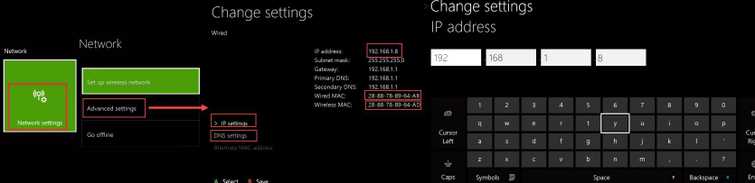
-
From the Xbox One Settings go to Network.
-
Click Test multiplayer connection.
-
Try again until it changes to Open.
3. Set Router to DMZ mode
“Xbox One error code 0x800c0005” could also be the result of your router configuration or router firmware. Enable DMZ mode in your router but make sure the router firmware is up to date. Also, you need to set your Xbox One IP to static, because the IP address will be assigned to the Xbox One will be inputted in the DMZ mode Destination.
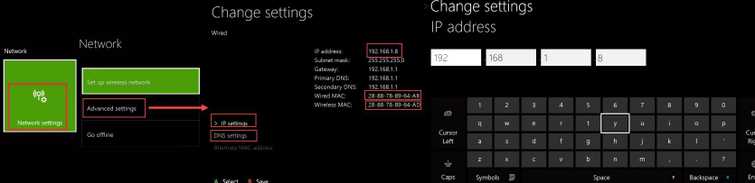
**Set Xbox One IP address.**You can watch the instruction here on YouTube.
- Go to Xbox One Network setting.
- Select IP setting and then select Manual. Set your IP.
- Select DNS Setting then select Manual, and then set your DNS.
Use Google Public DNS for free 8.8.8.8 and 8.8.4.4
Access your router using your computer
- Open a browser type in the address bar the gateway address in the list.
- Enter the username password. Check the default password from the internet if you have not change it yet.
- Look for DMZ mode. Commonly located in Application and games tab.
- In the Destination, input your PS3 IP Address.
- Then, Save the settings.

