What is 'Chrome error couldn't load plugin'?
Chrome error couldn't load plugin is an error related to the Adobe Flash Player plugin. This may occur due to Chrome's settings and prevents the Flash Player from running properly.
How can you fix 'Chrome error couldn't load plugin'?
Some of the common fixes include:
- Clearing cache
- Disabling or removing third-party plugin
- Deleting PepperFlash folder
Please see our in-depth walk-through solutions below.
1. Clear cache
“Chrome error couldn’t load plugin” may occur due to a bad Google Chrome cache, which may interfere with plugins. Clearing the cache may fix the error. See the steps below or watch it here on YouTube.
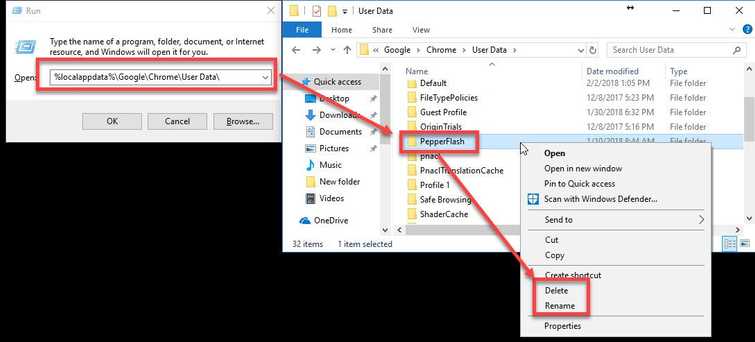
- In Google Chrome address/ search bar, type in chrome://settings/clearBrowserData.
- In “Clear the following items from”, select “the beginning of time.”
- Check all checkbox below” Clear the following items from.”
- Then, click “Clear Browsing Data.”
2. Disable or Remove third-party plugin
“Chrome error couldn’t load plugin” could also be caused by a corrupt plugin or if it is incompatible with your Windows. You may want to disable or uninstall all unwanted extensions. If the error still persists, remove all extensions using the guide below or watch it here on YouTube.
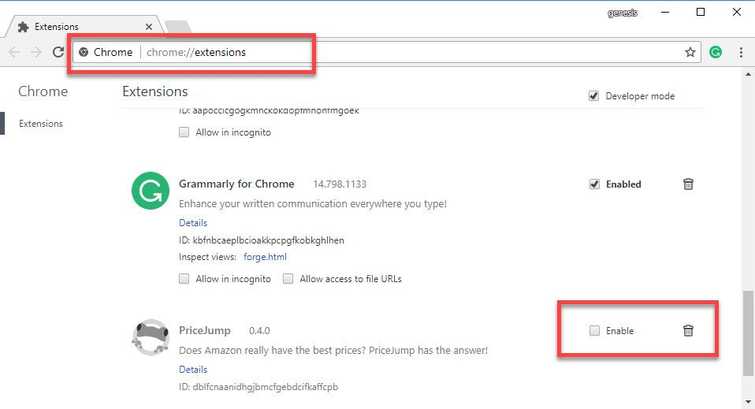
- In Google Chrome address/ search bar, type in chrome://extensions/.
- Uncheck the checkbox to Disable.
- Click the trash can icon to Remove.
3. Delete PepperFlash folder
“Chrome error couldn’t load plugin” could also be caused by PepperFlash. Your plug-in might only run in an Adobe Flash Player that's why you need to delete or rename PepperFlash, if you have it.
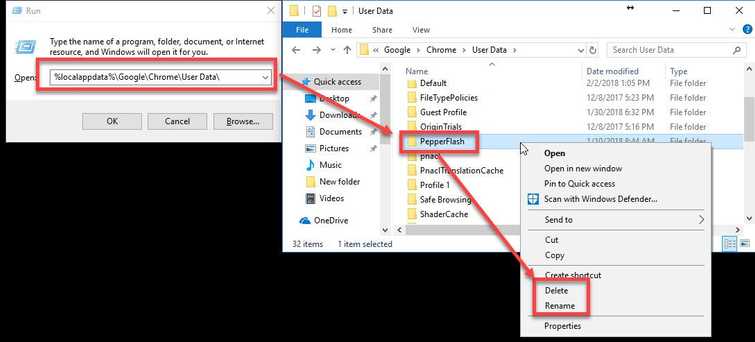
- Click Windows key + R.
- Copy and paste this "%localappdata%\Google\Chrome\User Data" (without quotes) into the Run then press Enter key.
- Locate PepperFlash folder and then delete or rename it.
- Check if the error persists.
