What is iPhone error code 4005?
iPhone error code 4005 is an error that is caused by iCloud not being properly turned off, which leads to its inability to restore. It may also occur when the iTunes software has not been properly downloaded or installed.
How can you fix iPhone error code 4005?
Some of the solutions to this error include testing, replacing or repairing the hardware.
Please see our in-depth walk-through solutions below.
1. Check Operating System and test USB connection
It is possible that iPhone and iTunes is interrupted causing iPhone error code 4005. You might want to test your USB cable, ports and your computer.
- Remove all USB connected device except for the keyboard and mouse.
- Log in as an Administrator.
- Update Operating system (Windows/Mac)
- Update iTunes to the latest version.
- Disable any anti-virus installed on your PC or Mac
- Restart the iPhone first.
- Use the iPhone USB cable or a high-speed USB cable to connect to your computer.
- Test all USB port.
- Borrow a USB cable.
If the error still persists, your iPhone iTunes could have diagnosed a hardware problem see solution 2.
Test, Replace or Repair HardwareiPhone iTunes error 4005 usually appears when your iPhone has a faulty hardware. It could be your USB cable, battery, LCD module or the USB port on your computer. To confirm faulty hardware, please Device Firmware Update (DFU) your iPhone multiple times before declaring hardware failure. Beware it will delete all your files.
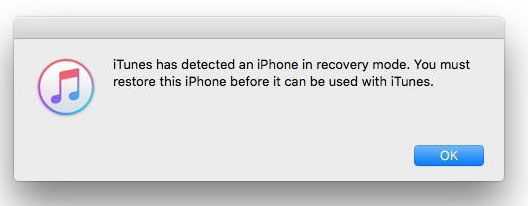
Restore the device using Device Firmware Update ModeNOTE: If it failed, please skip the steps.
-
Run iTunes in your computer
-
Turn off your iPhone.
-
Connect the original USB cable of the iPhone to the computer and then to the iPhone.
-
Press and hold the home button and power button.
-
Release the power button after 10 seconds.
-
Release the home button after an additional 5 seconds.
-
“iTunes has detected an iPhone in recovery mode” should appear on your computer screen.
-
Click OK to confirm DFU.
Note: If error 4005 caused by a faulty hardware, please send your device to Apple service center for warranty claim.
Test, Replace or Repair Hardware
- Test all USB port on your computer. You might also wanna try using another computer.
- Replace your USB cable with original Apple USB cable.
- Replace your battery with original Apple USB battery. Also, if you have replaced your battery, you might want to use the old battery then try DFU mode.
- Defective LCD, compass IC, and Proximity Sensor Flex Cable could cause error 4005. Try removing each part one at a time and do the DFU mode. If you have successfully restored the phone by detaching one of the parts, declare the part defective.
