What is iPhone error connecting to Apple ID server?
iPhone error connecting to Apple ID server is an error the usually occurs when users are unable to verify their Apple account and connect to the Apple server. The error may occur for a number of reasons including the user not being connected to the internet, if the time settings are incorrect, there is an issue with Keychain Access and other certificate settings.
The error may also occur after an update and may manifest as "Verification failed. There was an error connecting to your Apple ID."
How can you fix iPhone error connecting to Apple ID server?
Some of the solutions to this error include re-synchronizing your account.
Please see our in-depth walk-through solutions below.
1. Resynchronize your Account
"iPhone error connecting to Apple ID server" may be caused by a cache or slow internet connection. You might want to clear your cache by restarting, test your internet speed it is good, and then resynchronize your account.
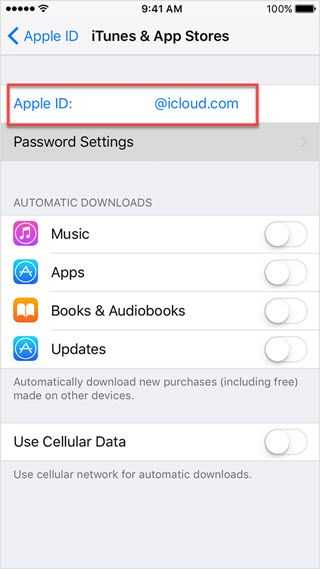
- Turn off the device, and turn it on again.
- Make sure your time, date and time zone is correctly set.
- Internet connection is stable
If you're using Data make sure you have a good signal and your internet connection is stable.
If you're using WiFi make sure you have a good signal and your internet connection is stable. - If not, kindly reset your modem router.
- Make sure to close all application when you're connecting to Apple ID server.
- Re log in your account.
- Go to Settings >> App & iTunes.
- Click your Apple ID at the top.
- Sign out and Sign back in.
- Connect again.
