What is error code 'INET_E_RESOURCE_NOT_FOUND' in Microsoft Edge?
Microsoft Edge error code INET_E_RESOURCE_NOT_FOUND is an error that may prevent the users from entering a particular website that they were able to reach before.
How can you fix 'INET_E_RESOURCE_NOT_FOUND' in Microsoft Edge?
Some of the common fixes include:
- Resetting TCP/ IP stack
- Disabling IPv6
- Disabling anti-virus and third-party software
- Doing a Windows Update
- Repairing or resetting Microsoft Edge
Please see our in-depth walk-through solutions below.
1. Reset TCP/ IP stack
Your IP configuration might be causing the Microsoft Edge error code INET_E_RESOURCE_NOT_FOUND. To solve the error, reset your IP configuration using the command below. See instructions below.
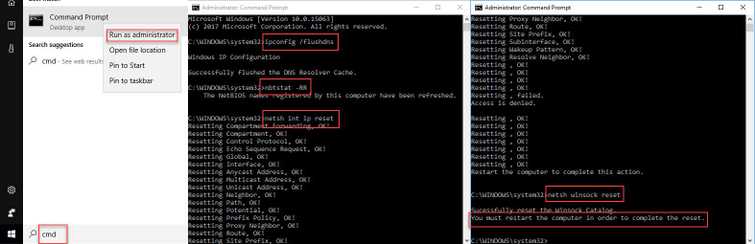
- Click Windows Start, type in CMD and right-click on Command Prompt select Run as Admin.
- Type in ipconfig /flushdnsand press Enter.
- Type in nbtstat -RR and press Enter.
- Type in netsh int ip reset and press Enter.
- Type in netsh winsock resetand press Enter.
- Restart your computer,
- Try again.
2. Disable IPV6
"Microsoft Edge error code INET_E_RESOURCE_NOT_FOUND" might be caused by IPV6. Try to disable it using the instruction below to fix the problem.
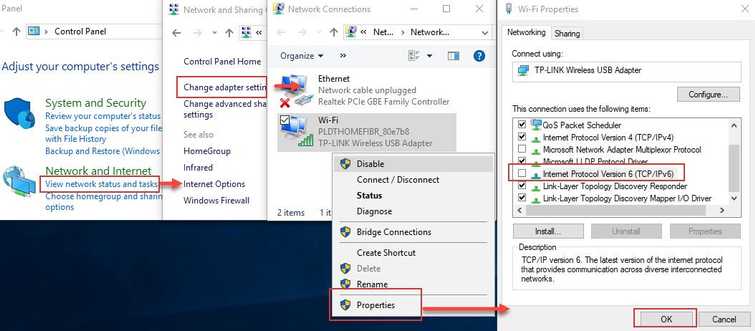
- Open Control Panel and then click View network status or task.
- Click Change adaptor settings.
- Right-click your connection, and select Properties.
- Uncheck Internet Protocol Version 6 (TCP/IPv6) and then click OK.
- Try to use Microsoft Edge.
3. Disable anti-virus and third-party software
“Microsoft Edge error code INET_E_RESOURCE_NOT_FOUND” can also occur when your anti-virus or any third-party software interrupts MS Edge's connection to the internet. To fix this, please disable any third-party software that runs when Windows start-up. See instructions below.
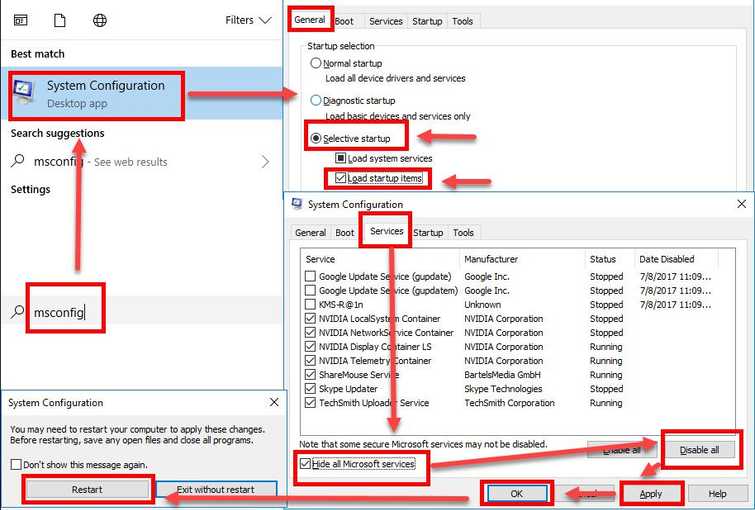
- Click Windows Start, type in msconfig and then press Enter.
- At the General tab, select Selective Startup.
- Uncheck the Load startup items.
- Go to services tab, check Hide all Mircosoft services and then click Disable all.
- Click Apply, then click OK and click Restart.
- Try to use Microsoft Edge again.
4. Do a Windows Update
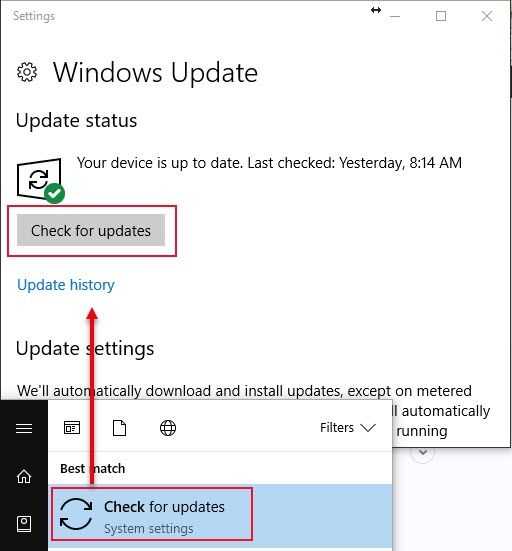
“Microsoft Edge error code INET_E_RESOURCE_NOT_FOUND” could also be caused by an outdated MS Edge. Try to update your Windows so MS Edge will be updated, too. To check for Windows Update, click Windows Start then type in Check for Updates and press Enter key.
5. Repair or Reset Microsoft Edge
“Microsoft Edge error code INET_E_RESOURCE_NOT_FOUND” still persists, try to repair or reset your Microsoft Edge, but make sure to do a Windows Update.
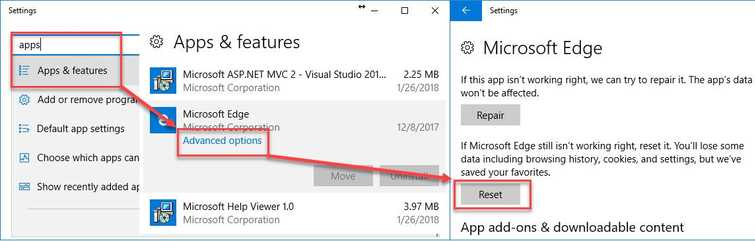
- Right-click Windows Start and select Settings.
- In the Settings search bar, type Apps & features.
- Look for Microsoft Edge.
- Click Advance Option.
- Reset it and try again.
- If fails, click repair.
