What is 'Microsoft Edge Administrator error'?
Microsoft Edge Administrator error is an error that may occur while using the Built-in Administrator account or domain administrator due to a security feature added that makes you unable to access the apps or open the browser.
How can you fix 'Microsoft Edge Administrator error'?
Some of the common fixes include:
- Running as Administrator
- Editing registry
- Enabling Admin mode for the built-in administrator account
Please see our in-depth walk-through solutions below.
1. Run as Administrator
"Microsoft Edge Administrator error" may appear when you do not have the privilege to run the Microsoft Edge using a Guest account. However, if you own the computer, logging in as Admin may fix the error.
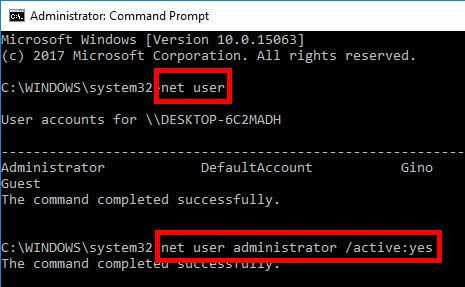
Log in as Administrator
- Click Start and then type in CMD.
- Right click CMD and select run as admin.
- In the Command Prompt type in net user administrator /active:yes and then hit Enter.
- Click start, then click the power button and select sign-out.
- Then, log in as an Administrator.
- Run Microsoft Edge.
If you want your account to have an administrative privilege, please see below.
Edit user account with administrative privilege
- Click start and type in Run and hit Enter key.
- Type in netplwiz and press enter.
- Select your username and click properties.
- Click Group membership and click the Administrator.
- Click Apply and then OK.
- Click Start, then click the power button and select sign-out.
- Then, log in using the user with administrative privilege.
- Run Microsoft Edge.
2. Edit Registry
"Microsoft Edge Administrator error” may also appear when you do not have the privilege to run the Microsoft Edge using a Guest account. You could try to edit the registry to fix the error. This is only applicable to Windows 10 Home edition.
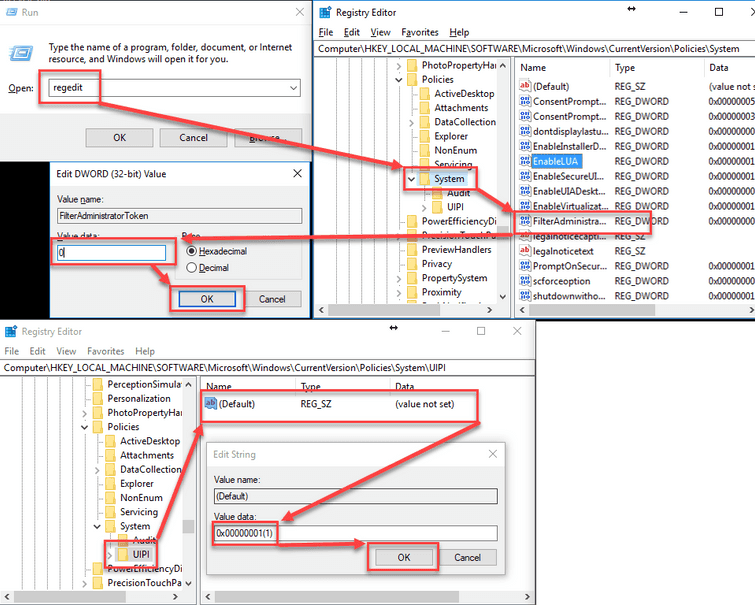
- Click Windows key + R key to open Run.
- Type in regedit and press Enter key. Browse to Computer\HKEY_LOCAL_MACHINE\SOFTWARE\Microsoft\Windows\CurrentVersion\Policies\System.
- Double clickFilterAdministratorToken and edit Value Data to zero (0) then press Enter key.
- Now click Computer\HKEY_LOCAL_MACHINE\SOFTWARE\Microsoft\Windows\CurrentVersion\Policies\System\UIPI then type in 0x00000001(1) and press Enter key.
- Restart your computer and then try Microsoft Edge again.
3. Enable Admin mode for the Built-in Administrator Account
"Microsoft Edge Administrator error” appears when you do not have a privilege to run the Microsoft Edge using a Guest account. You could try to Enable Admin mode for the Built-in Administrator Account. This is not applicable to Windows 10 Home version.
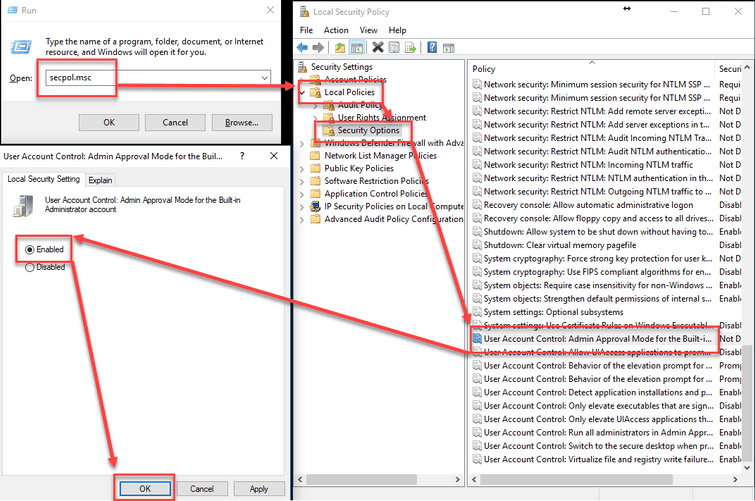
- Click Windows key + R key to open Run.
- Type in secpol.msc and press Enter key. Local Security Policy should pop up.
- Expand Local Policies and then expand Security Options.
- Look for User Account Control: Admin Approval Mode for the Built-in Administrator Account.
- Double click it. Then, select Enabled and press Ok.
- Restart your computer and then try MS Edge.

