What is Microsoft Office 365 encrypted email error?
Microsoft Office 365 encrypted email error is an error that usually occurs when you have incomplete or missing auto-discover records in DNS.
How can you fix Microsoft Office 365 encrypted email error?
Some of the solutions to this error include manually configuring your server settings, signing in to your Microsoft Office 365 account to see encrypted messages, and encrypting all outgoing messages.
Please see our in-depth walk-through solutions below.
1. Manually configure server settings
"Microsoft Office 365 encrypted email error" may be caused by a misconfigured Microsoft Office. Manually configure your Microsoft Office.
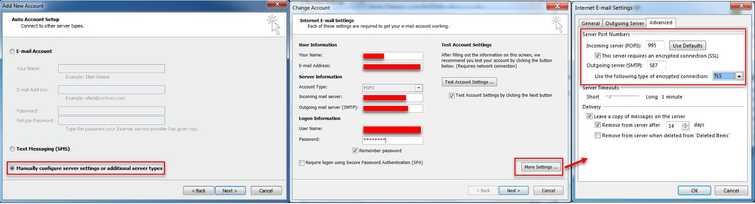
- In Add account, enable Manually configure server settings and then click Next.
- Fill up User information, Server information, and Logon information.
- Then click More Setting.
- Configure your SSL and TSL and then click OK.
2. Sign in to view MS Office 365 encrypted message
If you saw this message "Microsoft Office 365 encrypted email error" while opening an email using Gmail or Yahoo mail, this email was sent using Microsoft Office 365. You could open it by signing in your Microsoft account. If you do not have one, please follow the instruction below.
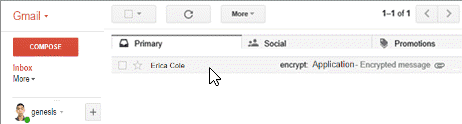
- Open the email that was sent to with encrypted message.
- Upon opening the email, you will see a message "Message encryption by Microsoft Office 365" and an attachment called "message.html." Open the attached file.
- Click the "Sign in and view your encrypted message.
- Select create an account using your email.
- Fill up all required information.
- Verify your email address account.
- After the verification, return to the encrypted message then open the attached file.
3. Encrypt all outgoing messages
"Microsoft Office 365 encrypted email error," may also be caused by misconfigured Microsoft Office. You may need to enable Encrypt contents and attachments for outgoing messages to fix the error.
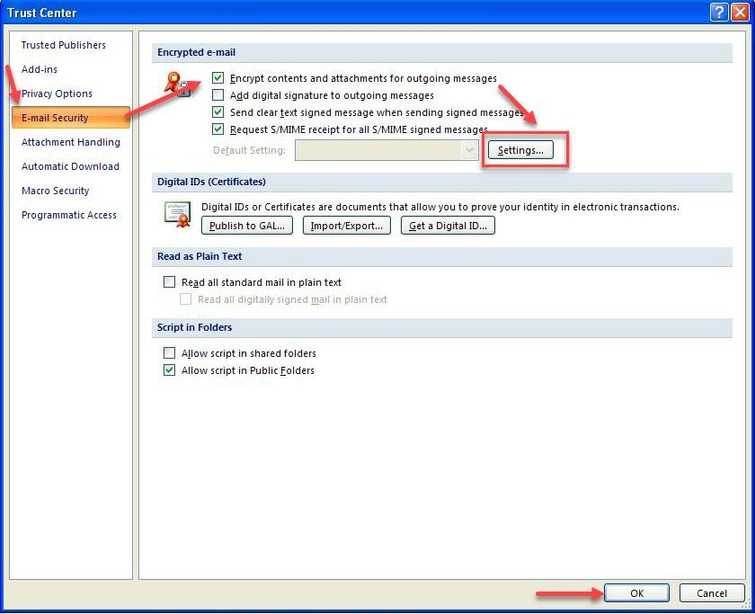
- Click Tool to expand, and then select Trust Center.
- In the Trust Center, select E-mail Security.
- Then, check Encrypt contents and attachments for outgoing messages check box.
Optional: Click Settings and change an additional setting you need and then click OK. - When finished, click OK.

