What is Netflix error 1011?
Netflix error 1011 is an error that usually occurs when there is a problem connecting to Netflix. It could be due to an issue with the Netflix app or connectivity issue.
How can you fix Netflix error 1011?
Some of the solutions to this error include resetting or reinstalling Netflix on your device, and testing your internet connection.
Please see our in-depth walk-through solutions below.
1. Reset Netflix on iPhone, iPad, or iPod touch
Netflix error 1011 error in iDevice may occur when a cache or a data on your Netflix application is damaged. Turning off the device may delete cache and may also fix the problem. But if the error persists, you may want to go to the setting reset the application or reinstall the application. Please see below.
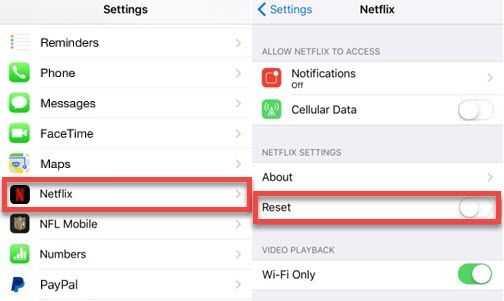
NOTE: If you sense your internet connection is slowing, check your internet stability as in Solution 3.
Reset Netflix
- Go to iDevice Settings.
- Look for Netflix then tap it.
- Tap on reset.
- Go back to home and open Netflix again.
- You may need to sign back.
Reinstall Netflix
If your Netflix is out of date, or it is corrupted please use this solution.
NOTE: To avoid any problem, delete all Netflix downloaded files.
- Uninstall Netflix.
- Run the App Store, search for "Netflix" and select the free Netflix app from Netflix, Inc.
- Click the cloud icon, then enter your iTunes password to download and install the app.
- After the installation, click the Netflix icon.
- Enter the email and password to log in to your Netflix account.
- Try Netflix again.
2. Reset Netflix on Android
Netflix error 1011 error on an Android device may appear when something is wrong with the cache and data of your Netflix application. Turning off the device may delete cache and fix the problem. However, if the error still persists, you may want to reinstall your Netflix application. Please see instructions below.
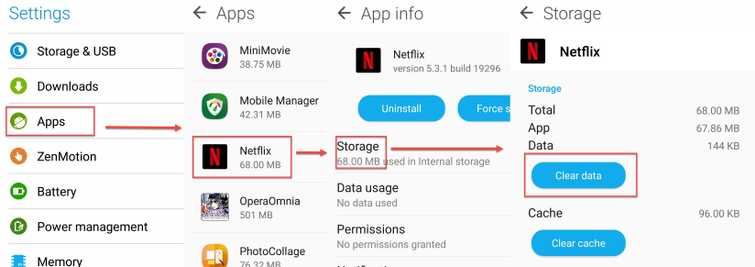
NOTE: If you sense your internet connection is slowing, check your internet stability as in Solution3.
Clear Netflix Data
- Navigate to Settings.
- Select Apps or Applications.
- Look for and select Netflix.
- Select Storage if found, or continue to the next step.
- Select Clear Data, then OK.
- Try Netflix again.
Reinstall Netflix
- Run Play Store app.
- Search for Netflix.
- Select Uninstall.
- After the uninstallation, select Install.
- After the installation is complete, select Open.
3. Test Internet connection
Netflix error 1011 may also be caused by a slow internet connection. You can verify the speed by visiting speedtest.net. This site measures your current internet speed. If the result of the test is not the speed you are paying for, you might want to call your Internet service provider (ISP). If your speed is normal, but all your devices could not access Netflix when using your home network, turn off your modem router for at least three minutes and try again. In addition, if you are using a firewall and other network policies such as parental control, turn it off and try Netflix again. It should fix the network problem.
If you’re using internet data connection, you may want to look for a stronger signal. If it does not work, go to your phone settings and look for Reset Network Setting. Then, try resetting the network and try Netflix again.

