What is Netflix error 11800?
Netflix error 11800 generally points to a network issue that prevents your device (iPhone, iPad, iPod Touch) from connecting to Netflix. Information stored on your device may need to be refreshed when this error occurs.
The error may appear as "Cannot play title. Please try again later." or "A problem occurred while playing this item. Try again later, or select a different item."
How can you fix Netflix error 11800?
Some of the solutions to this error include restarting your device, changing Apple TV DNS to manual, and reinstalling Netflix on your device.
Please see our in-depth walk-through solutions below.
1. Power Cycle Apple TV, iPhone, iPad, or iPod Touch
Your iDevice may be intermittently desynchronized to your modem and internet service provider (ISP), resulting in Netflix error 11800. You may want to turn off your home modem router (unplug) and your iDevice, to refresh the connection.
For Apple TV
- Turn off both Apple TV and the TV.
- Then unplug both Apple TV and the TV for two to three minutes.
- Plug both devices back in.
- Turn on both devices.
- Try Netflix again.
For iPhone, iPad, or iPod Touch
- Press and hold the Power button till the red slider appears.
- Swipe the slider to turn the device completely off.
- After 15 seconds, press the Power button to turn on your device.
- Try Netflix again.
2. Change Apple TV DNS to Manual
Netflix error 11800 on Apple TV may be caused by your DNS setting is set to automatic. You may want to fix it by manually setting your DNS. Call your internet service provider, and ask for a DNS address. Or, you may want to try Google public DNS which is 008.008.008.008 and 008.008.004.004. To set DNS, check the instruction below.
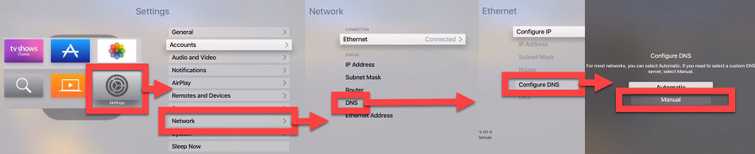
-
Navigate to Settings and then Network.
-
Choose your internet connection WiFi or Ethernet.
-
Navigate to Configure DNS.
-
Choose Manual.
-
Type the DNS address.
-
Restart the device.
-
Try Netflix again.
3. Reinstall Netflix on iPhone, iPad and iPod Touch
If your Netflix is out of date or is corrupted, Netflix error 11800 may occur. Please update or reinstall it.
NOTE: To avoid any problem, delete all Netflix downloaded files.
- Uninstall Netflix.
- Run the App Store, and then navigate to Netflix App.
- Click the cloud icon, then log in your iTunes account.
- Then download and install the app.
- Run Netflix
- Log in to your account.
- See if it fixes the Netflix error 11800

