What is error message 'TiWorker.exe high disk usage'?
TiWorker.exe high disk usage is an error that usually occurs when TiWorker.exe (Windows Module Installer Worker) is using too much system resources, causing your computer to slow down. You can see this when you open the Task Manager. It has been reported by users of Windows 10, 8.1 and 8.
It is important to note that TiWorker is an important part of the Windows Update service and starts every time you turn your computer on. Normally, it runs in the background and checks for new updates and releases. In some cases, it may be using more resources and makes your system unusable. When the error occurs, it may be due to virus infection, faulty files or drivers, or even problems with Windows Update.
How can you fix 'TiWorker.exe high disk usage'?
Some of the common fixes include:
- Doing a Windows Update
- Running System File Checker
- Testing your hard disk drive
Please see our in-depth walk-through solutions below.
1. Do a Windows Update
"TiWorker.exe high disk usage" may be due to a Windows update. A batch of Windows Update might be undergoing installation. You may want to check your Windows Update status if it is installing an update. Let the installation finish and do a restart if Windows requests it. When finished, it will reduce the disk usage.
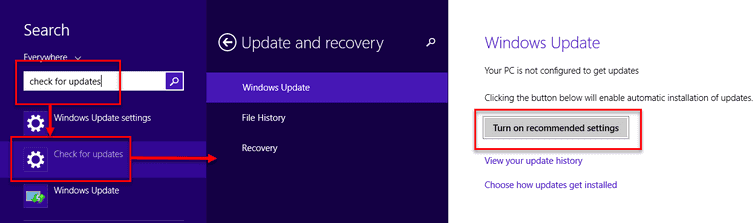
For Windows 8
Click Windows Start, type Check for updates and select Check for updates.
For Windows 10
Click Windows Start, type Check for updates and press Enter key.
2. Run
System File Checker (sfc**/scannow)**If “TiWorker.exe high disk usage” persists, or the Windows update won’t stop installing, your Windows Update might be corrupt. Try running sfc /scannow command on the Command prompt (Admin) to fix the problem.
Optional: Deleting SoftwareDistribution will make Windows redownload the Windows Update component. By doing this, it will rule out the possibility of corrupt Windows Update downloads. See the instructions below, and check the YouTube video “How to Delete SoftwareDistribution folder” here.
- Option 1: Press Windows key + S key, then type CMD then right-click Command prompt and select Run as Admin.
Option 2: Right-click Windows Start, and then select Command prompt (Admin). - Then, type in net stop wuauserv and press Enter key. (Please do not close the Command prompt (Admin))
- Then go to C:\Windowsfolder.](https://www.errorsolutions.tech/wp-content/uploads/2018/05/tiworker-exe-high-disk-usage-1-1.jpg "RE: TiWorker.exe high disk usage (Windows 10 & 8.1)")
- Look for SoftwareDistribution folder, then right-click it and select Delete.
- Then, go back to the Command prompt (Admin), type in net start wuauserv and press Enter key.
Watch how to run sfc /scannow here on Youtube - Type commandsfc /scannow to the Command Prompt and press Enter key.](https://www.errorsolutions.tech/wp-content/uploads/2018/05/tiworker-exe-high-disk-usage-1.jpg "RE: TiWorker.exe high disk usage (Windows 10 & 8.1)")
- Wait until the process is complete.
- Do a Windows Update or run your Window in a Clean boot then repeat Solution 1.
Optional: To successfully Update Windows, running in Clean boot helps. See instructions below how to run Windows in a Clean boot or visit this YouTube link here.
- Click Window Start, type in the search bar msonfig and then press Enter key.
- Click Services Tab.](https://www.errorsolutions.tech/wp-content/uploads/2018/05/tiworker-exe-high-disk-usage-2.jpg "RE: TiWorker.exe high disk usage (Windows 10 & 8.1)")
- Check the Hide all Microsoft services.
- Click the Disable all, then Apply, then OK and then click Restart.
- Repeat Solution 1. Do a Windows Update.
3. Test your Hard Disk Drive
“TiWorker.exe high disk usage” might also be caused by a failing hard drive or due to slow hard disk drive read and write. If your Windows is installed on a very old hard disk drive, it is possible that the hard disk drive has a slow read and write performance which causes bottleneck into the system.
Replace it with a new model of a hard disk drive with high revolutions per minute (RPM) or replace it with a Solid state drive. This may enable your PC to run smoothly even if TiWorker.exe is running in the background.
If you suspect that the hard disk drive is failing, test your hard disk drive by using the software below.
- Download and install any of the software below.HDtuneSentinel HDD
- Test your hard disk drive for a bad sector and health performance.
Here is a YouTube video how to use HD tune. - If found defective, please replace it.

