Windows error 183 is an error that causes the Windows Search service to stop and it refuses to start unless yo start it manually.
1. Close all application
Windows error 183 may occur when you are overwriting a file that is being used. You may want to close all application or restart your computer.
2. Run DISM command and sfc /scannow command
Windows error 183 may also occur when a Windows files or registry is missing or corrupt. To restore missing file and corrupt registry run DISM and SFC command. See the steps below by watching the video below.
https://youtu.be/9JXet11_cgA
3. Test Hard disk drive
Probably, Windows error 183 could be caused by your hard disk drive having a bad sector. Test your Hard disk drive for any defect. If you encounter any defect, replace your hard disk drive and reinstall a new Windows.
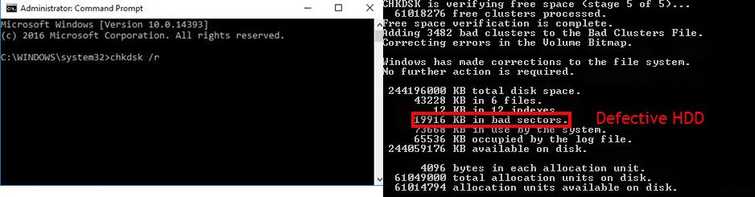
Using Desktop
- Click Windows Start type in CMD and press Enter key.
- Command prompt. Type in chkdsk /r, then press Enter key and wait until the process is finished.
- If you encounter any error report such as the image above, consider replacing your HDD.
4. Reset Windows
“Windows error 183” in Windows 8 and 10 may be fixed by resetting your Windows back to its original state. This method is used if the caused is unknown because it refreshes the Windows original state. However, your applications that were previously installed will be deleted but not the documents and save files. But backing up important files is a must to prevent data loss. To do this a video is provided below.
