What is 'Windows installer error 1722'?
Windows installer error 1722 happens when there is a problem with the Windows installer package. Because the program is supported by Windows Installer Package, the program it supports fails to set-up and install.
You may see the error message, “Error 1722. There is a problem with this Windows Installer package. A program required for this install to complete could not be run. Contact your support or package vendor.”
How can you fix 'Windows installer error 1722'?
Some of the common fixes include:
- Enabling Windows Installer Service
Please see our in-depth walk-through solutions below.
1. Enable Windows Installer service
Windows installer error 1722 may occur when Windows installer service is disabled. See instructions below on how to enable it.
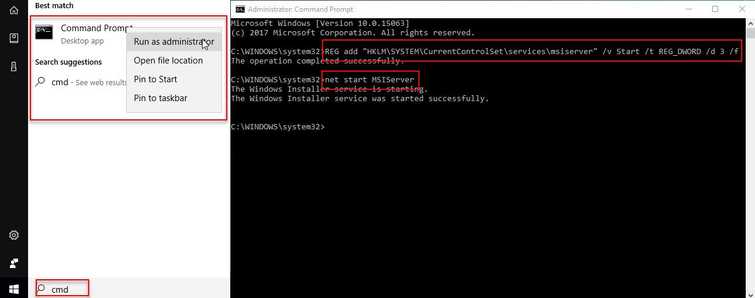
Image Credit: genesismarasigan / ErrorSolutions.tech
Option 1. Enable the Windows Installer Services
- Click Windows Start, type in CMD.
- Right-click Command Prompt and select Run as Admin.
- In the Command Prompt type in or copy and paste, REG add "HKLM\SYSTEM\CurrentControlSet\services\msiserver" /v Start /t REG_DWORD /d 3 /f and press Enter.
- Then, type in or copy and paste, net start MSIServer
- Restart your PC.
- Try installing your software or update your Windows.
Option 2. Re-register the Windows Installer Services
- Click Windows Start, type in CMD.
- Right-click Command Prompt and select Run as Admin.
- In the Command Prompt type in or copy and paste, msiexec /unregister and then press Enter.
- Then, type in or copy and paste, msiexec /regserver and then press Enter.
- Restart your PC.
- Try installing your software or update your Windows.
