What is Error 1719 Windows Installer?
"Error 1719 Windows Installer" is an error that usually occurs when Windows Installer Services does not run.
How can you fix Error 1719 Windows Installer?
Some of the solutions to this error include restarting Windows Installer Services, running Deployment Image Servicing and Management (DISM) command, and restoring the PC.
Please see our in-depth walk-through solutions below.
1. Restart Windows Installer Services
"Error 1719 Windows Installer" may occur if your Windows Installer Services is disabled or has stopped when you are installing a software. Please restart your Windows Installer Services.
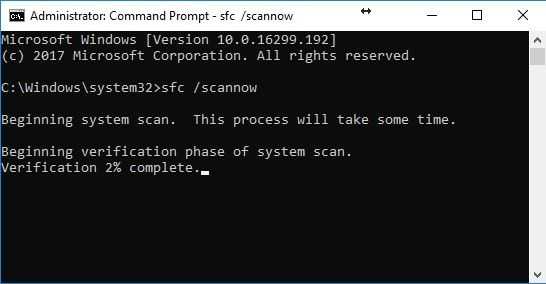
-
- Option 1: Click Windows Start, type in CMD then right-click Command prompt and then select Run as Admin.
Option 2: Right-click Windows Strat and then select Command Prompt (Admin). - In the Command Prompt, type in net stop msiserver, and press Enter.
- Then type in net start msiserver and press Enter.
- Please try installing or uninstalling the program.
- Option 1: Click Windows Start, type in CMD then right-click Command prompt and then select Run as Admin.
Run DISM command with sfc /scannow command"Error 1719 Windows Installer" may also occur if Windows Installer Services has become corrupted. Please scan your Windows using Deployment Image Servicing and Management (DISM) and System File Checker (SFC) command.
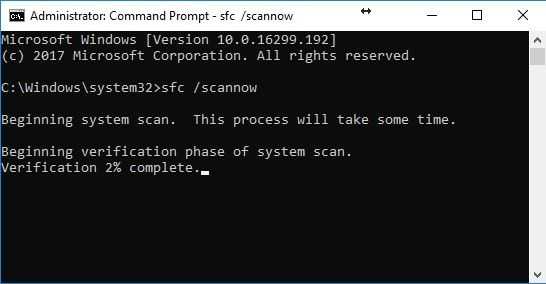
Watch it here on Youtube or see instructions below.
-
Option 1: Click Windows Start, type in CMD then right-click Command prompt and then select Run as Admin.
Option 2: Right-click Windows Strat and then select Command Prompt (Admin). -
Type in or copy and paste this command sfc /scannow to the Command Prompt.
-
Wait until the process is complete.
-
Type in or copy and paste this command DISM.exe /Online /Cleanup-image /Restorehealth to the Command Prompt.
-
Please try installing or uninstalling the program.
2. Restore the PC
If "Error 1719 Windows Installer" persist you may want to restore your PC to the default settings. Please see below or watch this YouTube tutorial.
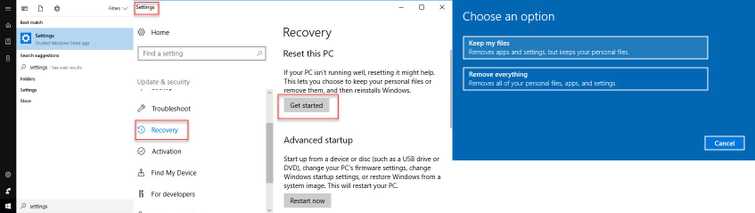
- Click Windows Start and type in Settings or click the Setting icon.
- In the setting, click Update and Security.
- Select Recovery and then below Reset this PC, click Get started.
- When prompted, select from Keep files or Remove everything.
- Wait until it is finished.
- Please try installing or uninstalling the program.
