What is error message 'IP address conflict' in Windows?
IP address conflict in Windows is an error that may occur when two computers on the same local area network (LAN) end up with the same IP address. As a result, both computers may end up not being able to connect to the network or perform other functions.
How can you fix 'IP address conflict' in Windows?
Some of the common fixes include:
- Changing the IP address
Please see our in-depth walk-through solutions below.
Contents:
1. Change IP address
“IP address conflict” in Windows may appear when you are using an IP address, which is already used by another device. You may want to change the IP address of your PC to avoid the error. See instruction below or watch it here on Watch a video.
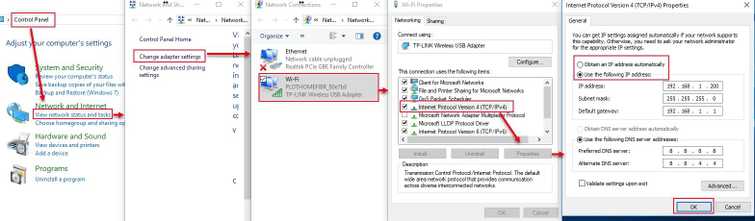
Image Credit: genesismarasigan / ErrorSolutions.tech
Option 1. Set IP to Dynamic
- Go to control panel and select View network status and task.
- At the right side, click Change adapter settings.
- Right-click the network you are connected.
- Click Internet Protocol Version 4 and click Properties.
- Select Obtain an IP address automatically.
- Optional: Select Obtain DNS server address automatically.
- Then, click OK.
Option 2. Change IP address Manually
- At the right side, click Change adapter settings.
- Right-click the network you are connected.
- Click Internet Protocol Version 4 and click Properties.
- In the IP Address replace the 4th set number. For example, from the image change the 200.
- Then, click OK.
