Windows update database error is an error that prevents Windows users from installing any updates
1. Reset the Windows update components manually
Windows Update database may be due to some Windows Update component has encountered a problem or the services for Windows Update stop. You may want to reset the Windows Update components
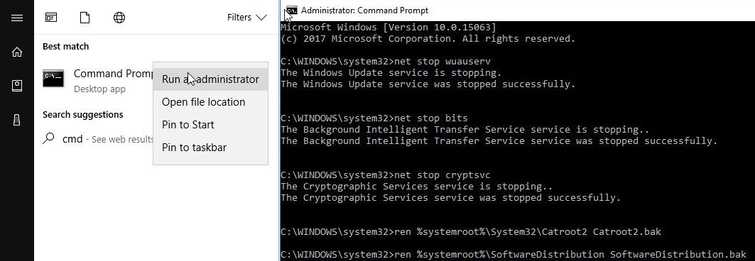
Image Credit: genesismarasigan / ErrorSolutions.tech
Reset the Windows update components manually.
- Click Windows start type in CMD. Right click the Command prompt and run as admin.
- Then, type in net stop wuauserv and then press Enter key.
- Next, type in net stop bits and then press Enter key.
- Next, type in net stop cryptsvc and then press Enter key.
- Next, type in net stop msiserver and then press Enter key.
- Rename SoftwareDistribution and Catroot2 by typing the below line to the Command prompt.
- ren %systemroot%\System32\Catroot2 Catroot2.bak and then press Enter key.
- ren %systemroot%\SoftwareDistribution SoftwareDistribution.bak and then press Enter key.
Enable services for Windows Update., after doing the step above
- Click Windows start type in CMD. Right-click the Command prompt and run as admin.
- Then, type in net start wuauserv and then press Enter key.
- Next, type in net start bits and then press Enter key.
- Next, type in net start cryptsvc and then press Enter key.
- Next, type in net Start msiserver and press enter.
- Then go to Windows Update settings and update your Windows.
2. Run DISM command with sfc /scannow command
If the issue persists, use DISM command to download the missing file and SFC command to check for error which will also be fixed. See a video tutorial here on YouTube.
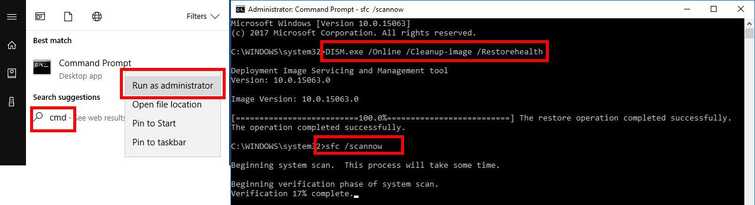
Image Credit: genesismarasigan / ErrorSolutions.tech
- Click Windows Start, type in Command prompt.
- Right click and run as Admin.
- Type in or copy and paste this command sfc /scannow to the Command Prompt.
- Wait until the process is complete.
- Type in or copy and paste this command DISM.exe /Online /Cleanup-image /Restorehealth to the Command Prompt.
- Wait until the process is complete, and then Run Windows update.
