What is 'Error 800f0902' in Windows Update?
Windows Update error 800f0902 is an error that may occur during update and can be caused by third-party software conflicts, an anti-virus software installed, or if the updates did not finish downloading.
How can you fix 'Error 800f0902' in Windows Update?
Some of the common fixes include:
- Checking the internet connection
- Turning off the firewall and disabling third-party software
- Deleting SoftwareDistribution and running DISM command with sfc/ scannow command
- Scanning the PC with an updated anti-virus
Please see our in-depth walk-through solutions below.
1. Check internet connection
Windows Update error 800f0902 due to intermittent internet connection might be possible. If your internet is unstable the possibility of corrupting the Windows Update files is likely high. If you are experiencing intermittent internet connection you may want to pause the Windows update download and wait for your internet connection to be in good condition.
Below are some guidelines on how to fix your intermittent internet connection
- Restart the computer and the modem, might be a cache problem only.
- Use LAN cable if you are using WiFi. If LAN cable is not available, make sure the computer is receiving a strong WiFi signal.
- Try to run Windows update while connected to your mobile data using the mobile hotspot or USB tethering.
- Call your Internet service provider to fix your internet connection, if we're able to do a Windows update using your mobile data.
2. Turn off the firewall and disable third-party software
Windows update error 800f0902 may be blocked by any of the following firewall, anti-virus, and proxy server. You may want to disable it temporarily, to successfully update your Windows.
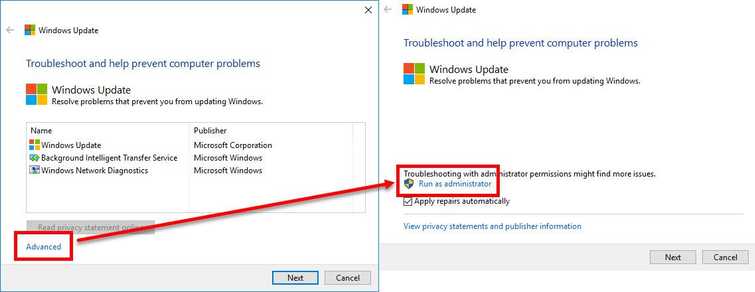
To reset Proxy and turn off Firewall
- Click Windows Start, and type in CMD.
- Right-click the Command Prompt, and Run as Administrator.
- Type in the Command prompt netsh winhttp reset proxyand press Enter.
- Turn off Firewall by going to Control Panel ==> System and Security ==> Windows Firewall ==> Turn Windows Firewall on or off.
- Select turn off Windows Firewall.
- Restart and try Windows update.
Running clean boot to disable the third-party firewall, antivirus, and software
See the instructions here on YouTube
- Click Windows Start, type in msconfig and then press Enter key.
- At the General tab, select Selective Startup.
- Uncheck the Load startup items.
- Go to services tab, check Hide all Mircosoft services and then click Disable all.
- Click Apply, then click OK and click Restart.
- Try Windows update.
NOTE: If you succeeded updating just by disabling the third party firewall or antivirus. Please add the sites below as trusted site in your third-party firewall and antivirus. So you would not need to disable it again every time you update Windows.
- http://*.update.microsoft.com
- https://*update.microsoft.com
- http://download.windowsupdate.com
3. Delete SoftwareDistribution and run DISM command with sfc /scannow command
If Windows Update error 800f0902 persists, you may want to reset the download and check for error.
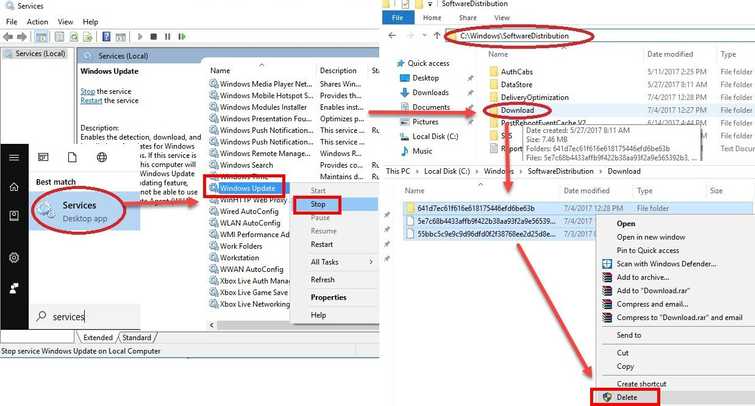
Delete SoftwareDistribution
See the instructions here on YouTube
- Windows Start. Type “services “in the search bar and press enter. A services window will pop up.
- Look for “Windows Update” service. Right-click it and select stop. (Don’t close the window yet)
- Browse to C:\Windows\SoftwareDistribution\download
- Crt + A to highlight all files. Press right click on the highlighted files. The select delete. Wait until all files are deleted.
- Return to the services window. Look for “Windows Update” service. Right-click it, select start then restart your computer.
Run DISM command with sfc /scannow command
Watch it here on Youtube or see instructions below.
-
Click Windows Start, type in Command prompt.
-
Right click and run as Admin.
-
Type in or copy and paste this command sfc /scannow to the Command Prompt.
-
Wait until the process is complete.
-
Type in or copy and paste this command DISM.exe /Online /Cleanup-image /Restorehealth to the Command Prompt.
-
Wait until the process is complete, and then run Windows Update.
4. Scan PC with updated anti-virus
Windows Update error 800f0902 may also be due to malicious software, which is corrupting the Windows Update files. To fix this, full scan your Windows with an updated anti-virus listed here. After the full scan, repeat the solution 3.
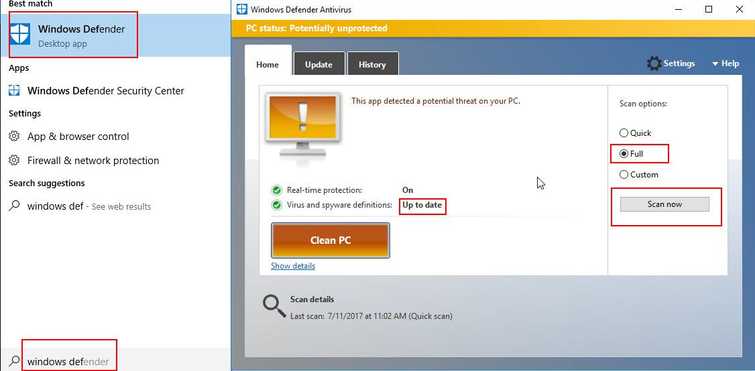
NOTE: You may use third-party anti-virus.
- Update and run Windows Defender.
- Do a full scan to eliminate malware.
- After deleting the malicious software, please reset your Windows Update using Solution 3.
5. Use Windows Update Troubleshooter
If the following solution above did not work for the "Windows Update error 800f0902," try to use Windows Update Troubleshooter. Microsoft Windows Update Troubleshooter is a tool that helps troubleshoot Windows update problem and more often fixes the cause. See the instruction below or watch it here on YouTube.
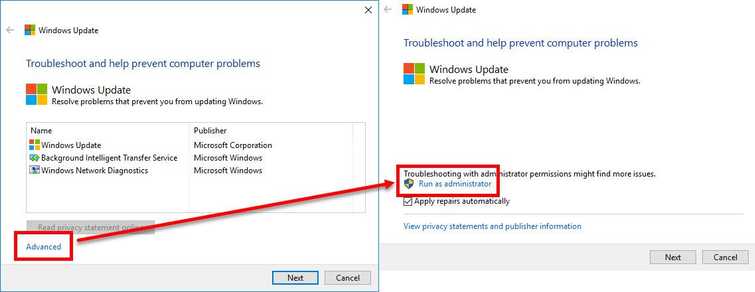
-
Go here to download the Windows Update Troubleshooter.
-
Run the .diagcab file.
-
Click Advanced and then click Run as administrator.
-
Click Next. The process would take some time.
-
Click Apply this fix. The process would take some time.
-
Click Close the troubleshooter.
-
Restart your PC.

