What is 'Error code 0x800f0831' in Windows Update?
Error code 0x800f0831 in Windows Update is an error that may occur while using Windows Update service. When it happens, none of the updates you tried to install will be successful. It appears to be a bug check that may occur due to corruption in the Windows Update component files.
How can you fix 'Error code 0x800f0831' in Windows Update?
Some of the common fixes include:
- Downloading the Windows Update files again
- Resetting the Windows Update components manually
Please see our in-depth walk-through solutions below.
1. Download the Windows Update files again
Error code 0x800f0831 in Windows Update may be due to interruption during the download causing some files to be damaged. The interruption might be due to third-party software or sudden computer shut down. You may want to download the files again and run your PC in clean boot.
2. Reset the Windows update components manually
Error code 0x800f0831 in Windows Update may also be due to some Windows Update component that has encountered a problem or the services for Windows Update stopped. You may want to reset the Windows Update components manually.
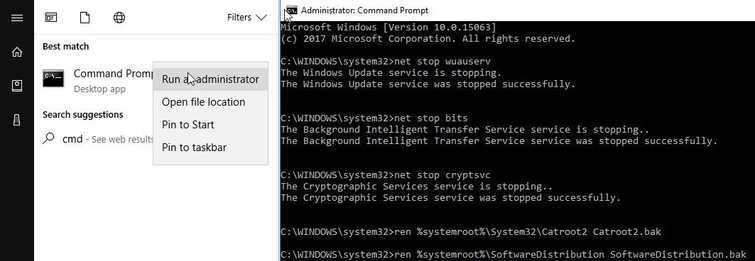
-
Click Windows start type in CMD. Right-click the Command prompt and run as admin.
-
Type the command below and press Enter key for each command to execute. net stop bits net stop wuauserv
net stopappidsvc
net stopcryptsvc -
Rename SoftwareDistribution and Catroot2. Press Enter key for each command to execute.
ren %systemroot%\System32\Catroot2 Catroot2.bak
ren %systemroot%\SoftwareDistribution SoftwareDistribution.bak
Enable services for Windows Update after doing the steps above
-
Click Windows start type in CMD. Right-click the Command prompt and run as admin.
-
Type the command below and press Enter key for each command to execute. net start bits
net start wuauserv
net startappidsvc
net startcryptsvc -
Run Windows updates, see if error code 0x800f0831 is fixed.
3. Use Windows Update Troubleshooter
Windows Update error code 0x800f0831 can also be fixed by using Microsoft tool Windows Update Troubleshooter. This tool will scan your PC to check for Windows update problem causing the error. It could fix the error or give you the diagnosis that causing the error for you to check. See the video instruction below from YouTube.
https://youtu.be/VACzX423gk4
4. Manually download the Windows Update installer
Windows Update error code 0x800f0831 still appears when using the Check for update function, you may want to download and install the update. To download the Windows update go here. Using the Search bar, input the Knowledge Base (KB) number or the Cumulative Update version number. Then select your Windows version if it is x86, x64 or ARM64. Click the Download button to download the files. Run the downloaded file to execute the installation. Make sure you are logged in as an administrator to avoid another problem.
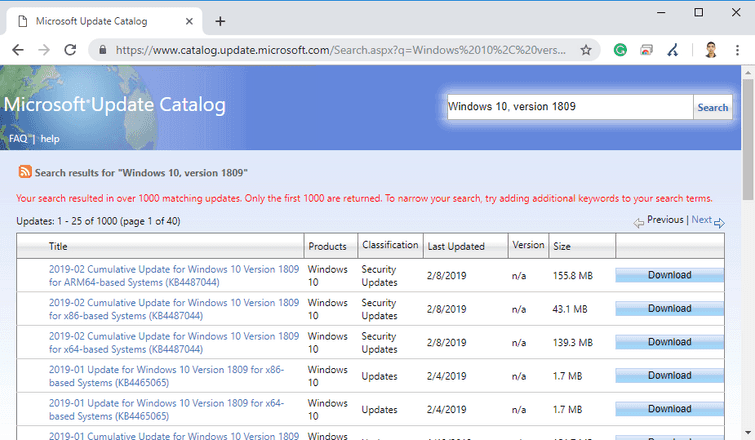
If KB number is unknown. Access Command Prompt as Admin, run the commands below. Press Enter key for each command to execute
sfc /scannow dism /online /cleanup-image /restorehealth
A message may prompt and may look like this "KBXXXXXXX was not installed, and was not being offered by Windows Update." Manually download and install the KBXXXXXXX from the link provided above, see if it fixes Windows Update error code 0x800f0831.
