What is "Error code 0x8024a005" in Windows Update?
"Error code 0x8024a005" in Windows Update is an error that may occur when you download updates from Windows Update or Microsoft Update. It usually occurs if some of the services and network setting are misconfigured.
How can you fix "Error code 0x8024a005" in Windows Update?
Some of the common fixes include:
- Checking the internet connection
- Downloading the Windows Update files again
- Running sfc/ scannow command and DISM command
- Using Microsoft Tool for the Windows Update
Please see our in-depth walk-through solutions below.
1. Check internet connection
Windows Update error code 0x8024a005 could be due to internet connection problem. It could be your home network or your Internet service provider (ISP) is having a problem which is causing the error. It could also be due to the restriction of the network when you are updating the Windows using a private network such as your office internet connection. To fix the Windows Update error code 0x8024a005, please be guided below.
- When using a private network, please request the assistance of the IT administrator.
- If you are in your home network, restart the modem router via removing it from the power source for a minimum of 60 seconds.
- If you are using a WiFi make sure the signal your PC is getting is strong.
- If you have a separate router, try to connect directly to the modem that your ISP provided.
- Try to disable your third-party Antivirus, VPN and Firewall.
- If the Windows Update error code 0x8024a005 persists, call your ISP as they may be under maintenance.
2. Download Windows Update files again
Windows Update error code 0x8024a005 may also be due to the Windows Update files being interrupted during the download. Due to interruption, some files might be damaged. The interruption might be due to third-party software or sudden computer shut down. You may want to run the PC in clean boot and redownload the Windows update files again.
Step 1. Set Windows on Clean boot
https://youtu.be/oPcjiPpxaUQ
Step 2. Delete SoftwareDistribution folder
https://www.youtube.com/watch?v=gGy7y4yM9Ss
Run sfc /scannow command and DISM commandIf “Windows Update error code 0x8024a005” still persists, the Windows files might have been corrupted during the installation of the Windows update. Scan your computer using sfc /scannow command to fix the corrupt file and DISM command to download missing file. This process might take long but it may help. A video is provided below to aid you.
https://youtu.be/9JXet11_cgA
3. Use Microsoft Tool for Windows Update
“Windows Update error code 0x8024a005” could also be due to damaged system files. You may want to run Microsoft Tool for Windows Update, it may fix the error.
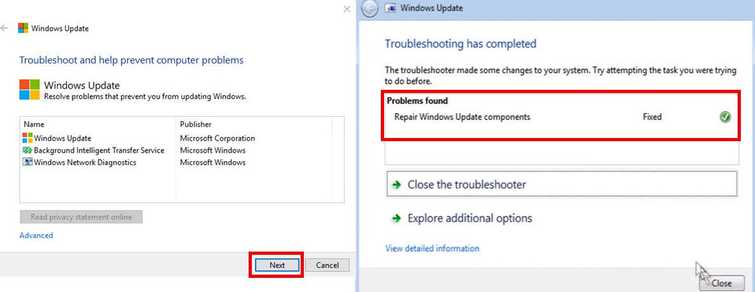
Option 1. Use Windows Update Troubleshooter
Windows Update Troubleshooter is a software provided by Microsoft. It helps Windows users counter Windows Update error. Watch it here on Youtube or follow the instruction below.
- Download and install Windows Update Troubleshooter. Please see link here.
- Run it and click "Next."
- Wait for the diagnostic process to finish.
- When finished, click "Close."
- Try Windows Update.
Option 2. Use System Update Readiness Tool for Windows 7
- Download and install System Update Readiness Tool.
- Press OK to start.
- This will take longer, please wait until it is finished.
