What is Windows Update error 643?
Windows Update error 643 usually occurs during an update of the Windows operating system. This error likely appears during Windows startup or shutdown. The error may have something to do with the .NET Framework installed on your computer or being unable to install its updates.
The error has been reported by users of Windows 8.1, 8, 7, and Vista.
How can you fix Windows Update error 643?
Some of the solutions to this error include:
- Installing the latest Microsoft.NET Framework
- Installing the latest Microsoft Silverlight
Please see our in-depth walk-through solutions below.
1. Download and install latest Microsoft .NET Framework
Windows Update error code 643 could be caused by a missing Microsoft.NET Framework. You may want to download and install the latest version of Microsoft.NET Framework. See instructions below.
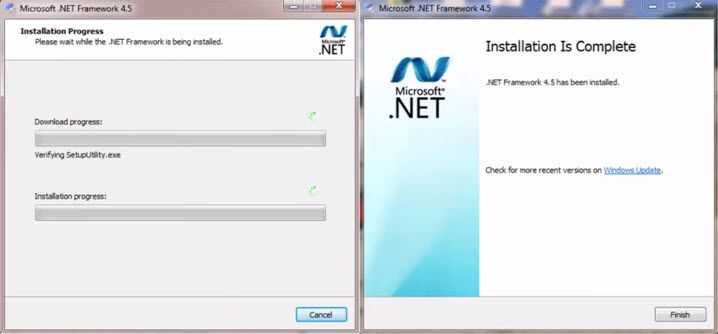
- Download and install latest Microsoft.NET Framework. Please see link here.
- After the installation, restart the computer.
- Then, try Windows Update.
If you already have installed Microsoft .NET Framework but it is out of date or is not running correctly, use the tool below so you may not have a problem installing a new one.
- Download and install.NET Framework Cleanup Tool by Microsoft, please see link here.
- Unzip the downloaded file, then run the application.
- Confirm twice and then click Cleanup Now.
- Try installing your Microsoft Net framework again.
- Then, do a Windows Update.
If the issue persists, check the folder if it is locked.
- Go to your C:\ drive, click the View tab and check Hidden items.
- Right-click ProgramData and select Properties.
- Click Security and then click Edit.
- Select your username account, and check all blank check box.
- Click Appy and Ok.
- Now, install your Microsoft Net framework.
- If the error still occurs, go to C:\ProgramData\Microsoft.
- Rename or delete the NetFramework folder.
- Try installing your Microsoft .NET Framework again.
2. Download and install latest Microsoft Silverlight
Windows update error code 643 could be caused by a missing Microsoft Silverlight. You may want to download and install the latest version of Microsoft Silverlight. See instructions below.
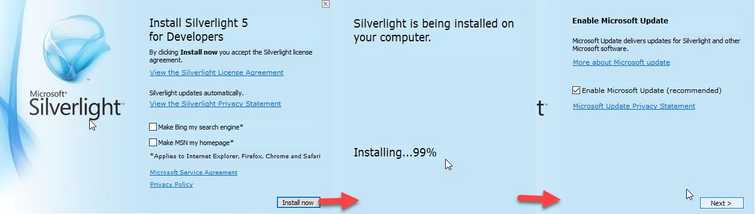
- Install the latest Net framework as advice above (Solution 1).
- Then, download and install Microsoft Silverlight. Please see download link https://www.microsoft.com/en-us/download/details.aspx?id=53822.
- Click download and select your Windows version.
- And then run Microsoft Silverlight.

