Windows update error code 80244010 is an error caused by slow internet connection or too many updates are installed at once.
1. Check internet connection
Windows update error code 80244010 could be due to your home network or your slow connection due to Internet service provider (ISP). Test your Home network to verify what is causing the internet connection problem. See instruction below.
NOTE: If you are on a private network such as school and office, call the IT administrator for assistance.
- If your computer is connected via ethernet cable, try using Wifi.
- If your computer has no Wifi receiver and If you have an extra ethernet cable, use it and directly connect it to the modem.
- If your computer is connected via WiFi, try using the ethernet cable and directly connect it to the modem.
- Disable temporarily your firewall, antivirus, and the proxy server (see solutions below).
- Power cycle the router and the modem (see instructions below).
Power Cycle
- Turn off both PC and modem router.
- Unplug the power adapter for both your modem and router for 30 seconds.
- Plug in the power adapter and try again.
If the issue persists, call your internet service provider (ISP). Your ISP may be under maintenance.
2. Delete SoftwareDistribution and run DISM command with sfc /scannow command
Windows update error code 80244010 may be due to damage Windows Update files. You may want to reset your download and scan your PC for error.
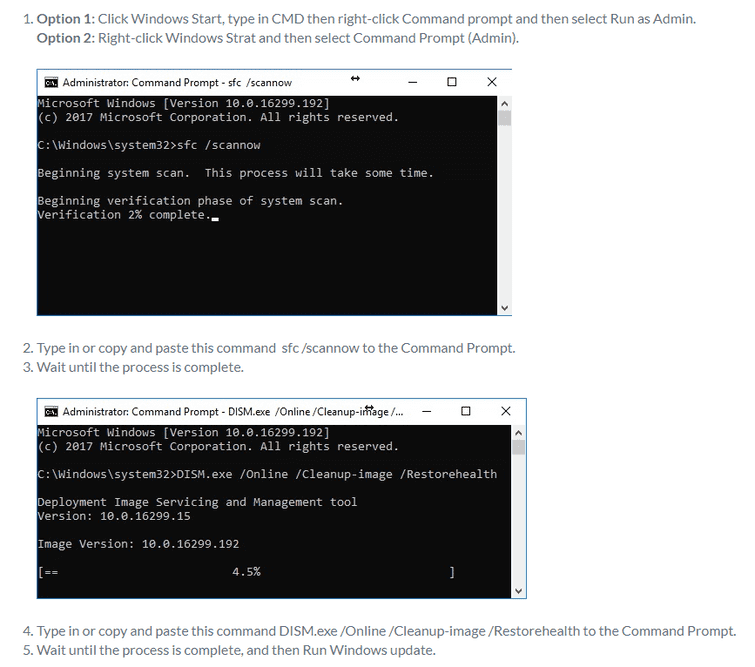
3. Set Automatic Update detection frequency with interval
Windows update error code 80244010 in Windows server is when there are so many release Windows Updates in a particular hour it will not automatically download it all.
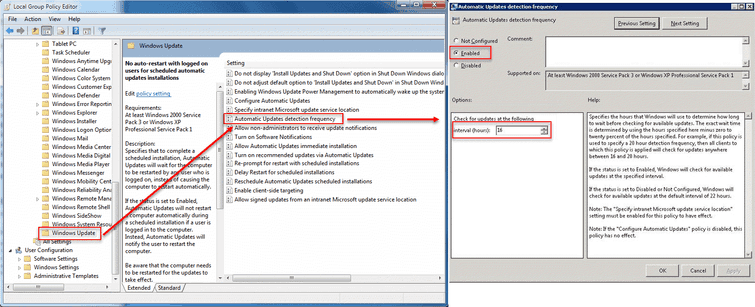
- In the Group Policy Object Editor, go to Computer Configuration > Administrative Templates > Windows Components > Windows Update.
- In the right-side, click Automatic Update detection frequency.
- in the Automatic Update detection frequency, select Enabled, and type the number of hours in the Check for update interval.
- Click Ok.
4. Configure Windows server Windows Update
Windows update error code 80244010 may also be caused by miss configuration of the Windows server Windows Update configuration.
To access it, access Group Policy Object Editor, go to Computer Configuration > Administrative Templates > Windows Components > Windows Update.
You may want to check the following below and enable which of the following that may be blocking your Windows Update.
- Configure Automatic Updates
- Reschedule Automatic Updates scheduled installations
- Allow signed content from the intranet Microsoft update service location
- Allow non-administrators to receive update notifications
- Reprompt for restart with scheduled installations
- Allow Automatic Update immediate installation
