What is Xbox One error code 0x87e00005?
Xbox One error code 0x87e00005 is an error that usually occurs when the game that you are trying to install from the disc is also being installed from the Xbox Store service.
How can you fix Xbox One error code 0x87e00005?
Some of the solutions to this error include deleting the cache and saved files, bypassing firewall or security policies, and using a public domain name system (DNS).
Please see our in-depth walk-through solutions below.
1. Delete cache and save file
Xbox One error code 0x87e00005 may occur with a damaged cache and saved files, which may be interrupting it. Please delete it, then restart your Xbox One to fully delete the cache.
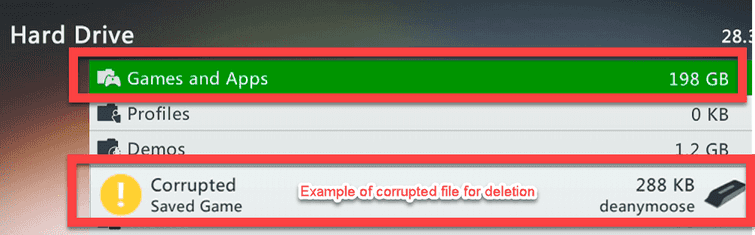
Delete save file
- Press the Guide button on your controller.
- Go to Settings Tab, select System Settings.
- Select a storage device.
- Select Games and Apps.
- Look for a corrupted game saved files.
- Delete it if you found any.
Delete cache
- Press the Guide button on your controller.
- Go to Settings Tab, select System Settings ==> Select Storage.
- Select any of the listed storage device press Y on the controller.
- Select Clear System Cache.
- When prompted with a confirmation, select Yes.
Then, turn off your Xbox One, unplug it for at least 30 seconds to flush out the memory cache. Turn it on and install the game using the game disc.
2. Bypass firewall or any policies
If your home network is using a firewall and security policies such as parental controls, it may be the cause of the Xbox one error code 0x87e00005. You might want to configure your modem router to let the Xbox One bypass the firewall and security policies.
Also, if your internet service provider (ISP) has policies that could falsely block the game download, you might want to call them, if it could be disabled for your account. Some ISP has parental controls that can be activated or deactivated by just accessing your account on their website, please check with them and it may fix the problem.
NOTE: If you have change any policies in your account provided by your ISP using the website, you might need to restart your modem to activate it.
3. Use a public domain name setting (DNS)
Xbox One error code 0x87e00005 may also occur if there is a problem with the DNS. Please manually input a public DNS in your Xbox One. Use Google public DNS 8.8.8.8 and 8.8.4.4.
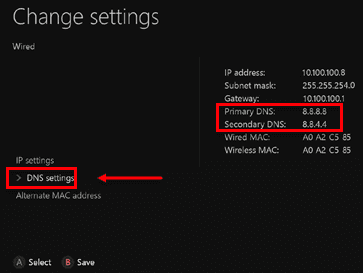
- Press the Guide button on your controller.
- For Xbox One: Select All Settings ==> Network ==> Network settings ==> Advanced settings.
- Select DNS Settings and select Manual.
- Input 8.8.8.8 for the Primary DNS.
- Input 8.8.4.4 for the Secondary DNS.
- Turn off Xbox and turn on.
- Then, try again.
