What is 'Xbox One purchase error something went wrong'?
"Xbox One purchase error something went wrong" is an error that may when the user has an active membership but auto-renewal and the payment instrument that was used to purchase has been removed.
How can you fix 'Xbox One purchase error something went wrong'?
Some of the common fixes include:
- Checking the billing and server status
- Setting the Language and Location
- Power cycling Xbox One
Please see our in-depth walk-through solutions below.
1. Check Billing and Server Status
"Xbox One purchase error something went wrong" may occur due to any of the following reasons below. Follow the instructions accordingly depending on the cause of the error.
- The Xbox Live service is temporarily unreachable. Wait until the server goes up and running.
- Check your Microsoft account billing information. Complete any pending information.
- Your PayPal account's country/ region is a mismatch to your Microsoft account's country/ region. Please verify your Paypal and MS account.
- You have an outstanding balance, and new purchases are being declined.
- Console region is a mismatch. See solution below.
2. Set Language & Location
"Xbox One purchase error something went wrong" may also appear when your console region is a mismatch to your physical location. Make sure it is correct, see the instructions below.
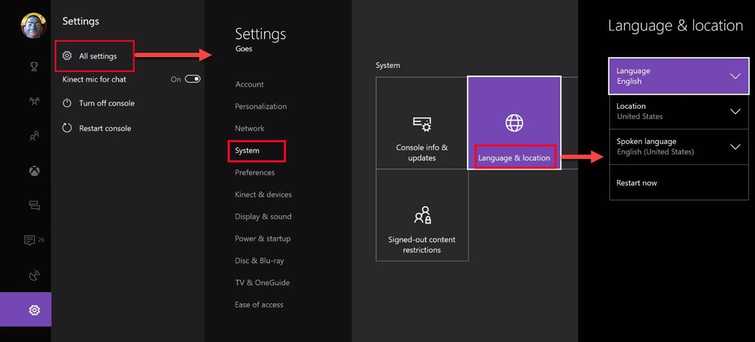
- Sign-in to your account.
- Go to Settings > All Settings.
- Select System and select Language & Location.
- Select the Location and Restart.
3. Power cycle Xbox One
"Xbox One purchase error something went wrong" may also be due to cache problem in your console. This cache problem usually appears when new purchases are being declined. Try to power cycle your Xbox One to fix the error.
- Turn off your Xbox One, by pressing the power button for 8 to 10 seconds
- Then, unplug it for three minutes. Optional: Include your modem router.
- Turn the console back on.
- If an update is available, update it.
- See if you could redeem a code or purchase.
Also, in the Power mode settings, change Instant-on mode to Energy-saving mode. This will prevent your Xbox One to hibernate when turned off.
