What is 'Xbox One system error code e200'?
"Xbox One system error code e200" is an error that may occur due to a failed update. A replacement or repair may be needed on the device.
How can you fix 'Xbox One system error code e200'?
Some of the common fixes include:
- Restoring Xbox One to its factory settings
- Testing the hard disk drive (HDD)
- Replacing the Xbox One HDD
Please see our in-depth walk-through solutions below.
1. Restore Factory Settings
"Xbox One system error code e200" could be caused by a failing software, firmware or hardware. Try to restore your Xbox One to its factory settings. It may fix the failing software and firmware.
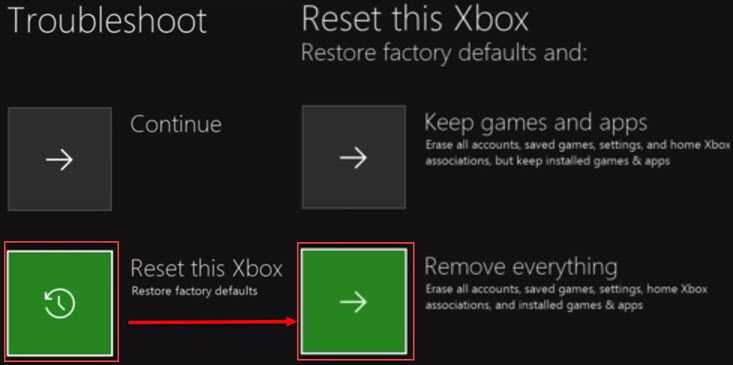
-
Turn off your Xbox One.
-
Unplug it for at least 30 seconds.
-
Plug it back.
-
Then press and hold the Bind button and the Eject button.
-
Then press power on button while still holding the Bind button and the Eject button.
-
Release the buttons after two beeps.
-
Xbox Startup Troubleshooter will appear.
-
Then, choose the Reset this Xbox.
-
Then choose Keep Games and apps.
-
If "Xbox One system error code e200" still appears, redo the reset but choose "Remove everything".
However, if the problem is the hardware, the only solution is to take your Xbox One to a service center if it is still under warranty. If not, try to test the Xbox hard disk drive using the solution below.
2. Test hard disk drive (HDD)
“Xbox One system error code e200” could be caused by a failing hard disk drive. You may want to test it to confirm the defect.
- Remove the HDD from the Xbox.
- Connect it to your computer.
- Download an application, which could test a hard disk drive for a bad sector and health problems.
Use a tool such as Sentinel and HDtune. - Run it, and test your hard drive. The test will take a lot of time, please be patient.
If any error or bad sector was found, replace your hard disk drive. If no error was found, try the next steps below but it requires a Windows 8.1 operating system.
- Connect your Hard disk drive to a computer with Windows 8.1.
- Turn on your computer.
- In the desktop, click Windows Start + E key. It should open Windows Explorer.
- Click This computer, an additional five disk drives should appear.
- Right-click every five drives then select repair.
- After repairing all five drives, return it to your Xbox.
- Try if it works.
3. Replace Xbox One HDD
If the hard disk drive was tested defective using the test of solution 2, the "Xbox one system error e200" could have been the result. To solve this problem, send your Xbox One to Xbox service center so they can replace your HDD to a brand new HDD.
If you want to do it yourself, but a new HDD and format it with the Xbox One operating system. Here is a procedure of how to install the operating system of the Xbox One.
