What is 'Internet Explorer error security certificate'?
"Internet Explorer error security certificate" is an error message that may occur when the site's security certificate has expired or is not valid.
How can you fix 'Internet Explorer error security certificate'?
Some of the common fixes include:
- Configuring Date and Time
- Adding the website to your trusted sites
Please see our in-depth walk-through solutions below.
1. Configure Date and Time
“Internet Explorer error security certificate” may be caused by your Date and Time setting. They may be incorrect or not synchronized with the internet. Configuring them may fix the problem.
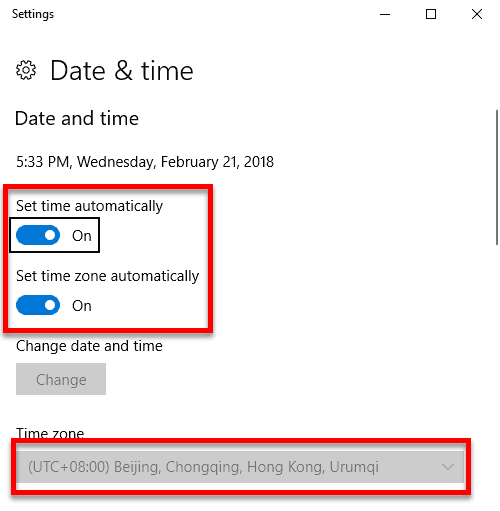
For Windows 10
Watch it here on Youtube
- Click Windows Start, type in “Date & time settings” and press Enter key.
- Check your Timezone if correct. Disable Set time zone automatically so you can change the Time zone.
- Then, enable Set Time automatically and Set time zone automatically.
- Run your Internet Explorer.
For Windows 7
- Click the “Start” button, and type in “Date and Time.”
- Set your computer’s date and time correctly.
- Make sure the time zone setting is correct. Google your country or state to know your time zone.
- At the “Internet time” index click “Change setting.”
- Check the checkbox “Synchronize with an Internet time server.” Dropbox select, “time.windows.com” then click “Update Now.”
- Wait until it synchronizes then click “OK” to apply the settings.
2. Add the website to your trusted sites
If the “Internet Explorer error security certificate”prompts only with the website that you’re accessing, that site might be blocked or restricted. Try adding that website to your Internet Option trusted sites. See the steps below or watch it here on YouTube.
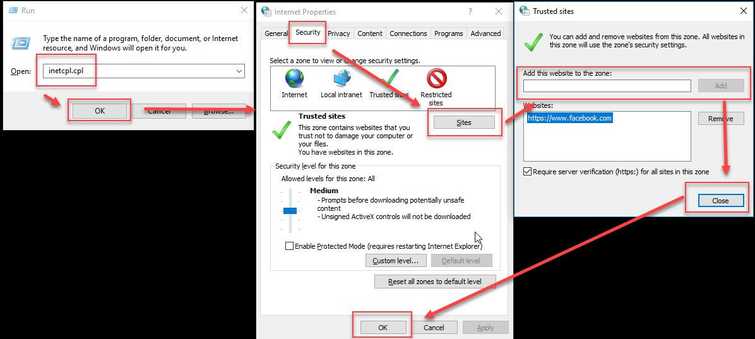
- Press Windows key + R key and type inetcpl.cpl and press enter.
- A window named Internet Properties will appear, then click Security Tab.
- Then, click Sites.
- Add the site to the Add this website to the zone text box and then click Add.
- Then, click Close. Optional: If the security level is to high set it to medium.
- Then, click Ok.
- Try Internet Explorer.
Optional: Enable Download unsigned ActiveX controls.
- Click Custome Level in Security Tab.
- Look for Download unsigned ActiveX controls and then Enable or Prompt.
- Click OK then another OK on the Security Tab.
If the website has no SSL certificate disable “Warn about certificate address mismatch.”
- Click Windows Start, type in Internet Options and press Enter key.
- Click the Advanced tab.
- Look for Warn about certificate address mismatch.
- Uncheck it then click Apply and then OK.
